Creating New Users in Device Manager
How to Make Additional Users in Device Manager
Table of Contents
Creating New Users
Device Manager lets you create and manage user accounts, so you can provide access to your team member to configure and manage devices.
Additionally, it allows partners to conduct periodic access reviews to ensure access rights remain current in the event of staff changes.
In order to manage accounts, your user account requires the User Manager permission.
Steps to Create a New User
- To create a user account, go to Manage > Users in the side navigation menu.
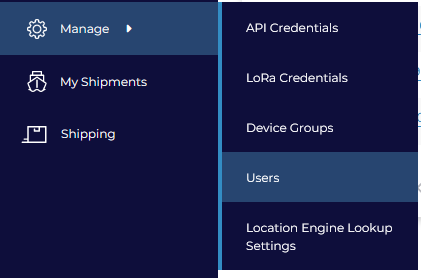
- From the Users Grid, Click "New"
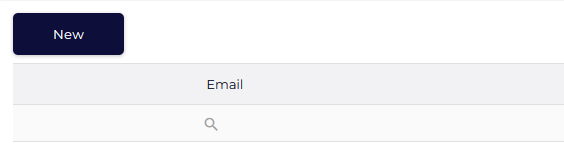
- A dialogue appears

Insert the user's details including their Device Group access. Here, you can optionally disable two factor authentication (which we do not recommend as it enhances security). If your user will be set up with Single Sign On then you may ignore this option as the SSO Identity Provider will manage 2FA.
- Select the relevant permissions that the user requires.
- Click OK to complete. The user will receive a Device Manager login invite by email shortly.
Once you have created your first few users, we recommend categorizing your devices with Device Groups
