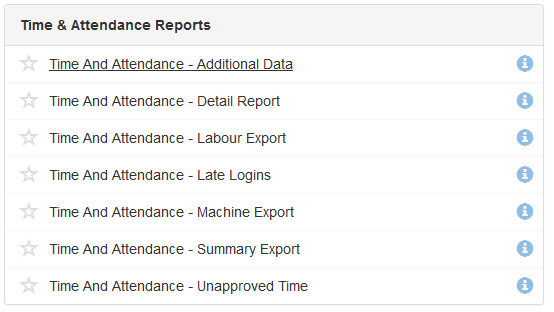Time and Attendance in Telematics Guru
Table of Contents
Telematics Guru features a "Time and Attendance" module. This module was originally developed for use with the DM Console - a now deprecated product. The console allowed operators to enter codes to log on/off for work.
Now, the TG Mobile app supports Checklists - so the app can capture when an employee logs on or off - along with a bunch of other data! - in a more flexible and configurable format.
Time and Attendance can be used to help organisations manage:
- Employee payroll
- Time and Attendance data can be exported via report to be used to track work hours, and pay staff accordingly
- Project Hours - employee work hours can be assigned to a specific project
- Invoice customers for work completed on their project
- Track costs internally
- Safety and Compliance
- As part of the log on and off process - add other questions to the pre-start checklist such as:
- Are you fit for work?
- Have you checked tyre pressure?
- Have you checked your oil level?
- As part of the log on and off process - add other questions to the pre-start checklist such as:
Required Permissions/Functionality
If you can't see any of the menu items/reports discussed in this article - it is likely our account does not have the relevant permissions. Contact DM support and we can enable for you!
In TG, features can be enabled on an organisation basis, and also user basis.
Organisation Functionality
Your organisation will require the Time and Attendance functionality, and Time and Attendance Reports Enabled
User Account Permissions
Your user account will also need access to the given reports, plus Time and Attendance View, and Time and Attendance Manage to view the data and approve time.
Set-Up
Configure a checklist with a Log On/Off Question
See Checklists in Telematics Guru for full details. Configure the checklist as you would like. If a checklist has a log on/off question type, when this is submitted, the timestamp will be used to feed into the Time and Attendance module this log on/off time.

Recording Project Time, or Asset Utilisation
To record project time, we simply need to enforce that the user select a project when completing a checklist. This is done when setting up the checklist. (1) Below.
Then we will see projects against each entry, and can report on hours worked for a project.

To record time against an asset, we can similarly require an asset selection. (2) above
Configuring Lunch Break Settings

Different regions, or organisations may have different rules/policies around what time is logged/paid for lunch breaks and under what conditions. This can be configured against the organisation.
For example in Australia an over 6 hrs of work results in a 30 minute, unpaid lunch break. (Default setting)
Under Admin → Organisations, edit your organisation to view the above. Lunch breaks can be configured to be applied automatically - and additionally if Can Configure when Approving Logs is set, the supervisor can enter specify a lunch break duration when approving logs.
Time and Attendance - TG module and Approving Time
Once users have capture data via the app, it will be shown in the Time and Attendance module in Telematics Guru.
- Supervisors can create log on/off events if any staff forget to do so
- Supervisors cannot view data from today's date - this prevents them creating events before everyone has had a chance to log on/off. This is likely to be changed in future
Reports
Telematics Guru can generate reports which can be used to handle employee payroll.