Device Manager Billing
Table of Contents
A device will attract a Device Manager fee under the following conditions:
- It has a connector set to send data to a 3rd party platform (not null)
- It connects in during the month more than 8 times (this allows for some limited testing without attracting a charge)
If the device is set to send data via a connector to Telematics Guru, there is no separate Device Manager fee, and it is included in the Telematics Guru fee.
If using TG this article applies instead: TG Asset Billing
If a device is using a splitter, i.e. sending data to TG + another platform, there is a fee per splitter.
So the relevant fees per situation are:
| Scenario | Fees | |
|
Product Code (From Price List) |
Description | |
| Device using Device Manager, sending data to 3rd Party Platform via connector | OEM | Device ManagerServer - full support service plus data connectors |
| Device using TG | TG-PPM/CLASSIC/ALR | TG plan as set up in TG, no other fees |
| Device using splitter sending data to TG + 3rd party platform | TG-PPM/CLASSIC/ALR + OEM-SPLITTER |
The standard TG fee plus an additional fee for the splitter is charged. |
How do I stop being billed for a device?
Given the above conditions, we just need to make one of them not true, by:
- Null the connector - so Set the Connector to "None"
- Make sure the device can't connect in - i.e. by removing power or deactivating the SIM.
How do I find out which assets were billed for and generate a report?
Partners may want to know which specific assets are generating the Device Manager charges, to pass on to their customers.
A CSV file can be downloaded for Device ManagerServer to provide this information.
To download the file:
- Your user account must have the Billing Detail permission - contact DM support if you cannot access the next step.
- In the toolbar, select Billing Detail and the month you want to download the CSV for. The number of devices returned in the report will match your invoice. Run the report for the same month of your invoice - i.e. for your 1st July invoice, select the July report from Device Manager(which will become available on the 1st of the month)
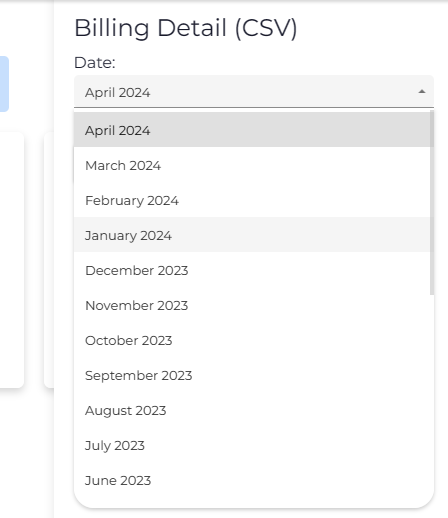
You will be prompted to download a CSV file by your browser, columns are:
Client, Connector, Product, Serial, Connection Count
For ease of on-billing customers, it is best to segment devices into client groups so that the Client is displayed in the report.
