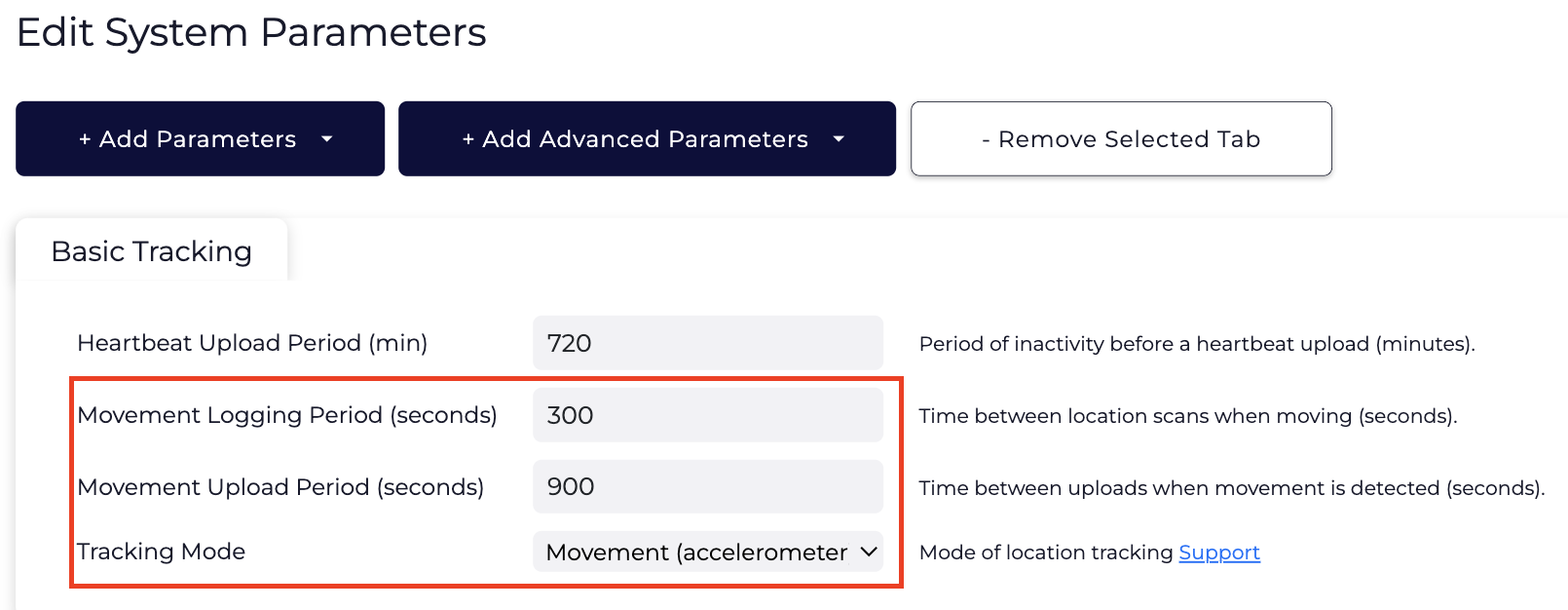Tracking Parameters - Barra Edge and Barra Core
Table of Contents
By default, the Barra Edge and Barra Core are set up for accelerometer-based movement tracking.
The following default settings apply:
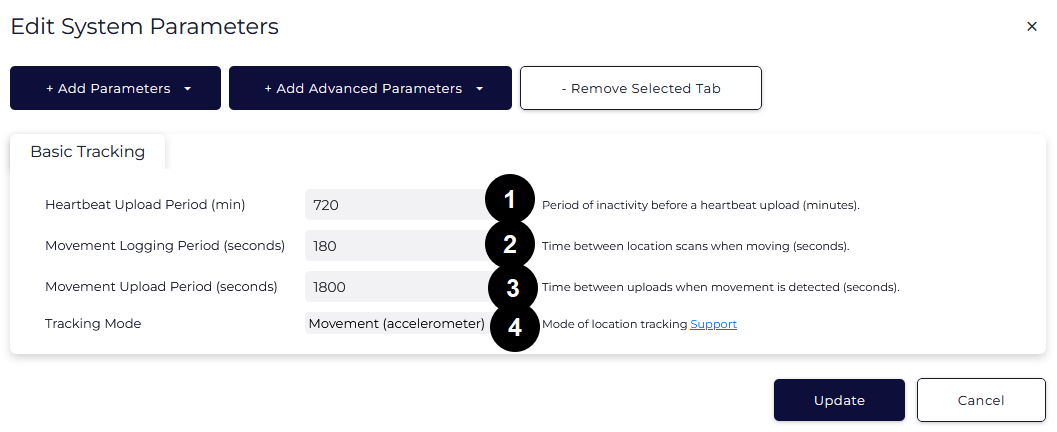
-
(1) Heartbeat Upload Period 720 min: When out of trip (stationary): 12-hour heartbeats. This is a location scan and an upload every 12 hours
-
In Trip (on the move):
- Upload on + Location Scan on trip start.
- (2) Movement Logging Period 180 sec: Location Scans every 3 minutes when on the move
- (3) Movement Upload Period 1800 sec: Upload every 30 minutes while on the move
- End a trip after 5 minutes of no movement (no accelerometer activity)
- Upload + Location Scan on trip end.
- (4) Tracking Mode - Movement (Accelerometer based)
These settings and many more are configurable in Device Manager.
The defaults provide a good starting point but it is important to monitor and tweak your settings to ensure the battery life is acceptable. Contact support if you require assistance.
Tracking Modes
Various configurable tracking modes are available to best fit the use case.
1. Accelerometer Based Movement Trips (default)
In this mode, the device starts/ends trips based on accelerometer movement.
- The accelerometer wakes the unit
- By default, a wake filter is applied. The filter only starts a trip when it has seen 1 second’s worth of above-threshold movement in a 4-second period, or repeated short movements over several 4-second periods. Disabling the filter results in any accelerometer movement above the Wakeup Threshold (in the Accelerometer Settings section of System Parameters) waking the unit.
- Unit immediately determines it is moving – this is the same as entering a trip.
- Once moving, the accelerometer no longer wakes the unit
- It wakes every three minutes on a timer, and does two things:
- Ask the accelerometer if there was any movement in the last 3 minutes
- If it is time to log a position, it gets a fix and records it
- Once the accelerometer claims there has been no movement for a while, (default is 5 mins - Movement End Time parameter), the device declares movement has stopped.
2. Periodic Tracking
Periodic tracking mode is used to get position updates on an interval (i.e. once daily) for greater battery life. When the device is set to "periodic only", it disables trip tracking and can give updates on an interval. There are two types of 'interval':
- By default, if we set the Heartbeat Interval to 12hrs, the device will simply heartbeat initially when powered on, then every 12hrs after this.
- We can configure Scheduled Uploads to have the heartbeats occur at specific times (i.e. 9 am and 3 pm).
Changing the Update Rate + Tracking Mode
If an asset is stolen, the unit can be put into Recovery Mode, where the unit will live-track with an increased update rate for a configured period, to aid in asset recovery.
The below recordings show how to quickly and easily configure the device's update rate.
When adjusting the update rate, we must consider:
- The Application
- Battery Life - Barra Edge + Barra Core
-
Data Usage - Barra Edge + Barra Core
Set the Device to Periodic Tracking - 2 x Daily Heartbeat
We need to set the Tracking Mode to Periodic Tracking. The default heartbeat is already 2 x Daily. When Periodic Tracking is enabled the In Trip Upload and Logging parameters no longer apply. 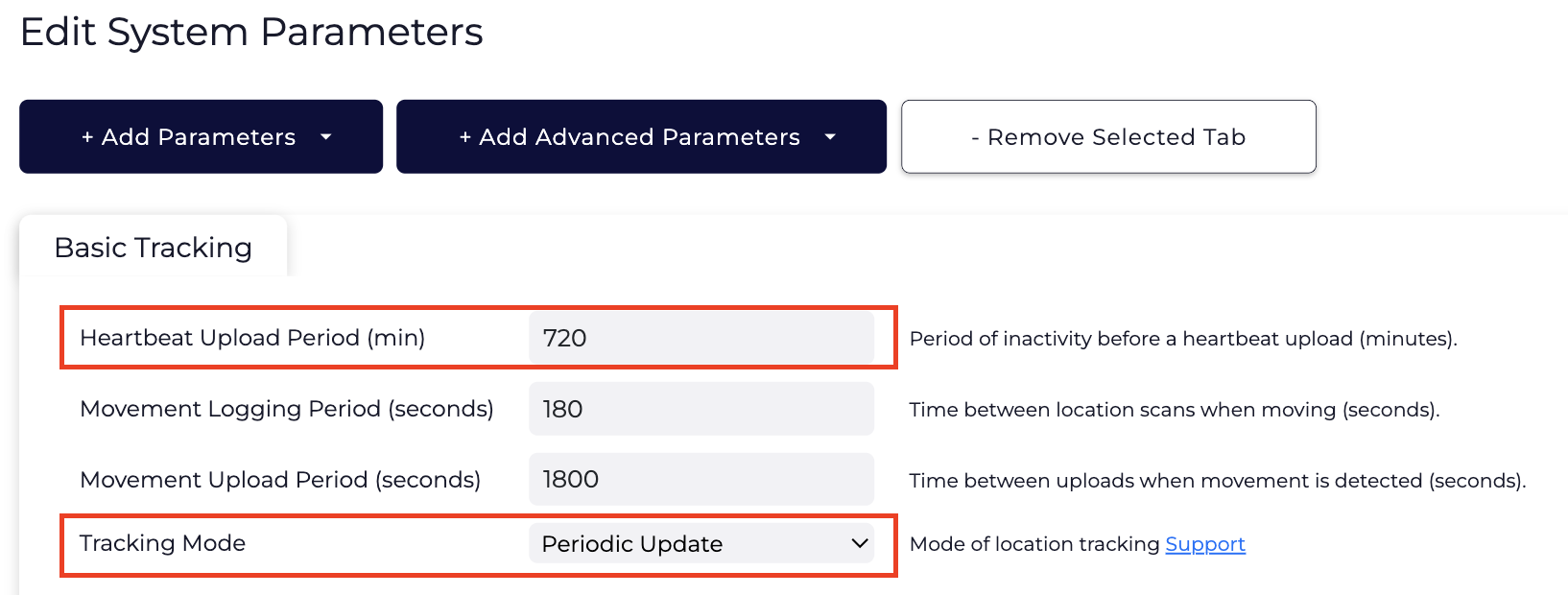
Set Device to Jostle Trips (Accelerometer Mode)
Follow the same steps as Periodic tracking, but select Jostle Trips from the dropdown
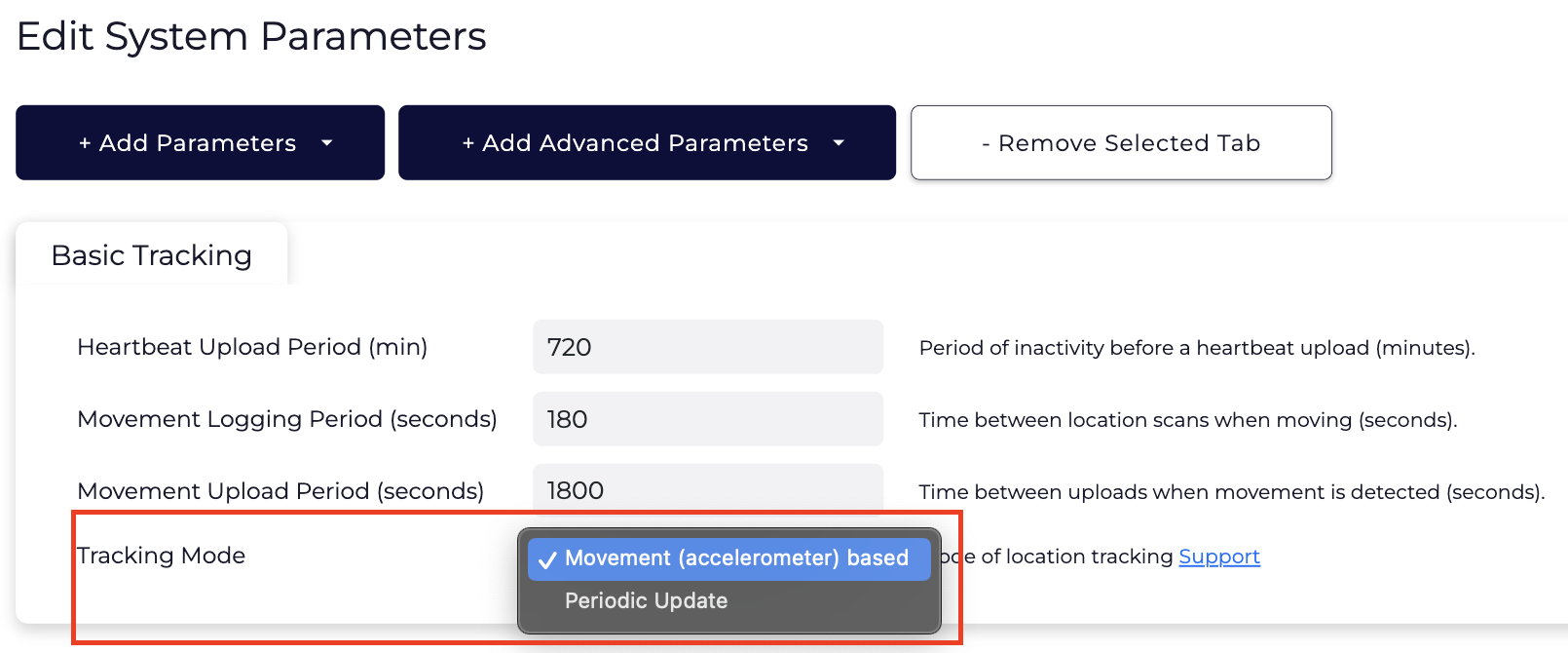
Change the Upload Rate to 5 min Location fixes, 15 min Uploads
Set the In Trip Logging period to 300s (5 minutes) and the In Trip Upload Period to 900s (15 minutes).