Recovery Mode Details - Edge Devices and Barra Core
Table of Contents
Recovery mode can be used to help recover a stolen asset. When set, a device reports more frequently and begins 'live tracking' when moving. With battery-powered devices, we can easily switch from infrequent tracking (e.g. 4 x daily updates) to ‘live-tracking’ to recover an asset.
Recovery Mode Behaviour and Parameters
When in normal operation, the device will sleep in a low-power state. Only waking up periodically for a location scan and/or upload.
When it's in Recovery Mode, the modem is left on for the majority of devices, and the device attempts to remain continuously connected to the server. The exception is the Barra Core, which will connect to the network to upload, disconnect, and then reconnect for the next upload.
The device will conduct regular location scans on the interval in the tables below. Trips are started based on the slightest accelerometer activity (the Wake Filter is disabled).
Default Parameters
By default, Recovery Mode is set to log every 30 seconds while on the move.
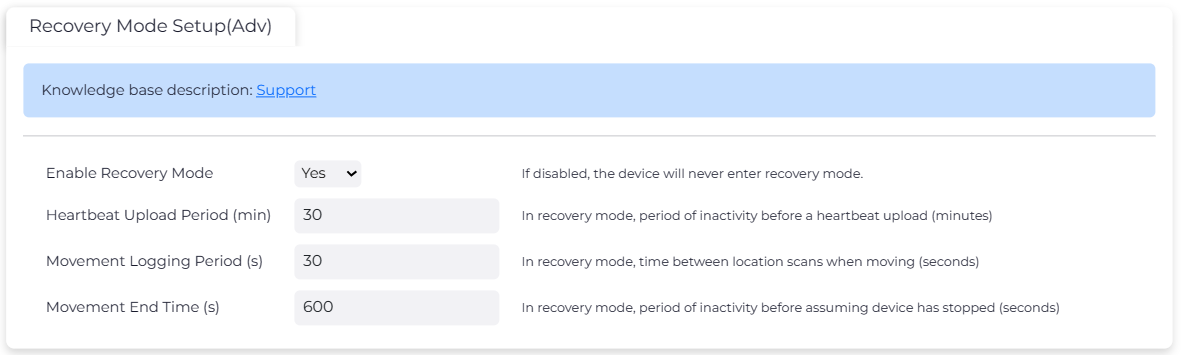
If the default Recovery Mode Parameters need to be changed, they can be configured from Parameters → Edit System Parameters → Recovery Mode Setup (Adv).
Recovery Mode Logging Period
Movement Logging Period is the time between location scans and the device is in sleep mode. Therefore, the time the device takes to log a position is the logging period time and the location scan time combined.
Location Scan Time
Edge devices and the Barra Core use the Location Engine to resolve a position. For each location update, an Edge device will scan for GNSS and Wi-Fi signals for a few seconds. This approximates to 15 seconds of scan time:
- Assisted GNSS scan ~ 12 seconds
- Unassisted GNSS scan ~ 4 seconds
When the device can pick up Wi-Fi signals, the location scan time is approximately 20 seconds:
- Wi-Fi scan ~ 4 seconds
Note
Barra Edge - In firmware versions after version 1.5, the unassisted GNSS scan is removed after a failed assisted scan.
Barra Core - Supports WiFi scanning only. GNSS scanning is not supported.
Limitations
The minimum Movement Logging Period in Recovery Mode is 5 seconds however, this does not mean that the device will report a location fix every 5 seconds.
For example, a Barra Edge (which supports GNSS and WiFi scanning) will do the following -
10:00.00 ~ 10:00.05: Sleep mode (Movement Logging Period)
10:00.05: Start GPS fix attempt
10:00.05 ~ 10:00.17: GNSS scan
10:00.17 ~ 10:00.21: Wi-Fi scan
10:00.21: Record GPS Fix
10:00.21 ~ 10:00.26: Sleep mode (Movement Logging Period)
10:00.26: Start GPS fix attempt
10:00.26 ~ 10:00.38: GNSS scan
10:00.38 ~ 10:00.43: Wi-Fi scan
10:00.43: Record GPS Fix
For a more accurate logging period, a device where the modem and GNSS stays on would be better suited. An example is the Barra GPS.
