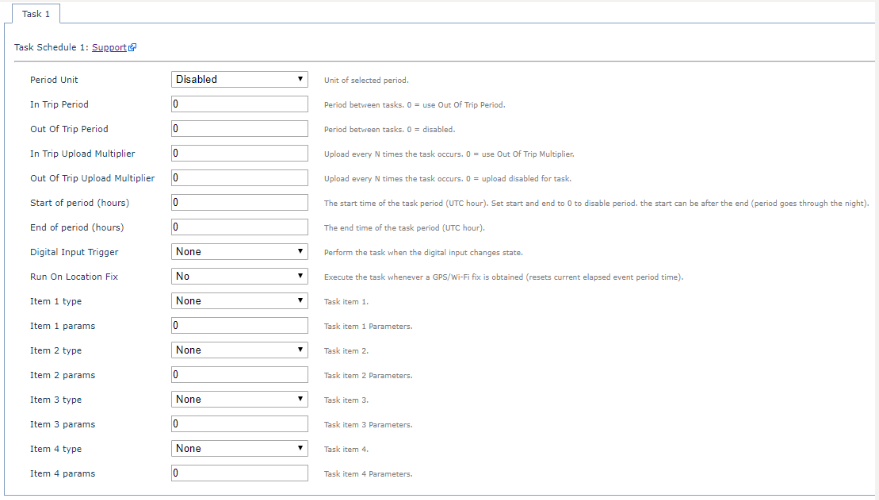Falcon & Eagle Cellular - Configuring Task Schedules
Table of Contents
The Falcon & Eagle makes it easy to run tasks at regular intervals. This is made possible with the Task Schedule feature.
Core components of a Task Schedule:
There are 2 components which must be configured for a task schedule to operate. These are:
Period:
The task schedule requires an interval at which to run the task.
Item:
The task schedule requires a task item to execute at each interval.
Settings of a Task Schedule:
Period Unit:
Supports minutes, hours, hours (synchronized) or days. The hours (synchronized) caters for task execution at predictable times. For example, 15 min (synced) will execute at 00:00, 00:15, 00:30, 00:45, etc. The other methods will be synchronized to whenever the device first had its time set. For example, if the device first received the time at 2:18, the events would then occur at 2:33, 2:48 3:03 etc. Setting to "Disabled" disables the task schedule.
In Trip Period:
The time period between task execution, using the Period Unit chosen. This period is only used while the device is in a trip. Setting to 0 sets the Out Of Trip Period as the default period.
Out Of Trip Period:
Same function as above. If an In Trip Period is configured this period will be used while the device is not in a trip, otherwise it will be the default period. Setting to 0 disables the task schedule.
In Trip Upload Multiplier:
The number of task executions before triggering an upload. A setting of 4, for example, will upload every 4 times the task is executed. Uploads will only be triggered after all task items have completed, for example after a temperature sensor sample has finished, etc. This effect is common across tasks, ie. if multiple tasks schedules are executed at the same time, an upload will only occur once all of them complete. This multiplier will only be used while the device is in a trip. Setting to 0 sets the Out Of Trip Multiplier as the default multiplier.
Out Of Trip Upload Multiplier:
Same function as above. If an In Trip Upload Multiplier is configured this multiplier will be used while the device is not in a trip, otherwise it will be the default multiplier. Setting to 0 disables upload after task completion.
Start Of Period + End Of Period:
Define a specific period of the day in which the task can execute. This setting is in hours of the day. Set both to 0 to disable the time period (task will be run all day). By setting the start time to be greater than the end time, the period will occur through midnight. Note: This is in UTC standard time (GMT).
Digital Input Trigger:
Select a digital input that can be used to trigger the execution of a task when the digital input changes state.
Run On Location Fix:
Execute the task when a GPS/Wi-Fi fix is obtained - This should only be enabled when using periodic mode. Any mode which 'freshens' the GPS (i.e anything but periodic) will trigger erratic behaviour due to the refresh happening every second whilst freshening.
Item Types:
Set the operation that is executed when a task is run. Unused items should be set to none. These task items may require additional configuration in their respective tabs.
Item Params:
The item parameters are dependent on the item type, and most do not require these parameters at all. Item types which require a parameter will be specified.
Create a Task Schedule:
To create a new task schedule, add one of the ‘Task’ parameters to the system parameters. Disable (or change) the heartbeat period if it is not required.
Task Schedule example:
Say you wanted to take a temperature sensor sample every 30 minutes, and upload every 3 hours with no consideration for trips. You would set the
Period Unit
to "Minutes"
Out Of Trip Period
to "30"
Out Of Trip
to "6"
item type
to "Temperature Sensor Sample"
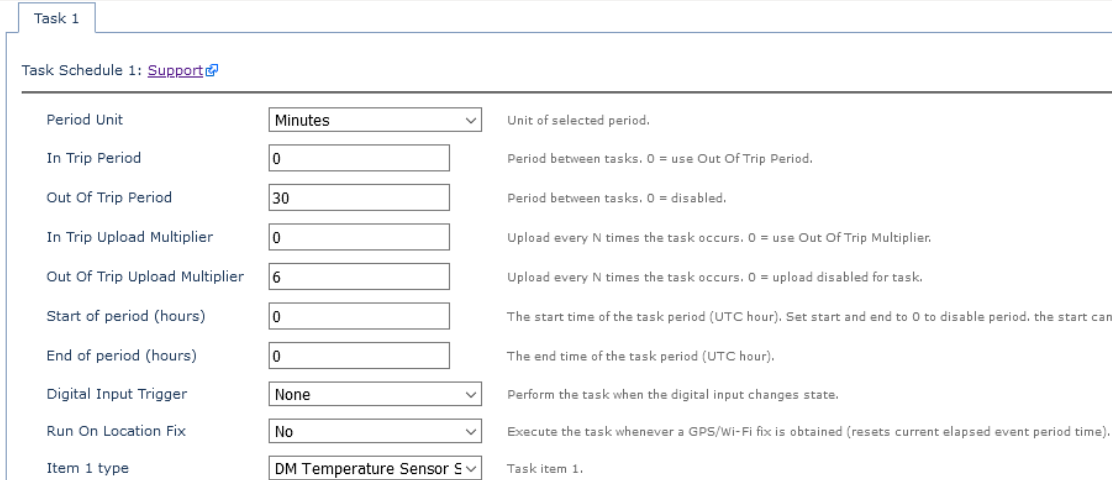
If you then wanted to take additional samples whenever a GPS fix was obtained, you would simply set Run On GPS Fix to "Yes".
You can also configure the tasks to sample at a higher/different rate when the device is in trip by utilising the In trip/out of Trip periods. The device will start a trip based upon how it is configured, i.e. due to:
- GPS Movement - i.e. Standard or Turn by Turn GPS Tracking modes
- Accelerometer Movement - i.e. jostle mode
- Hard wired ignition input becoming active.
For more information about this setup - see these articles:
Battery Powered Devices - Overview of Operations | Falcon Cellular - Turn by Turn Tracking | Falcon Ignition Input
This could be used in situations such as increasing the sample rate while a pump is running.

Note
If you're using a fixed location (i.e. device won't make trips), be sure to use the 'Out of Trip' fields, you can ignore the 'In Trip' fields.
These settings can be changed in the system parameters on the OEM server. The default settings are shown below: