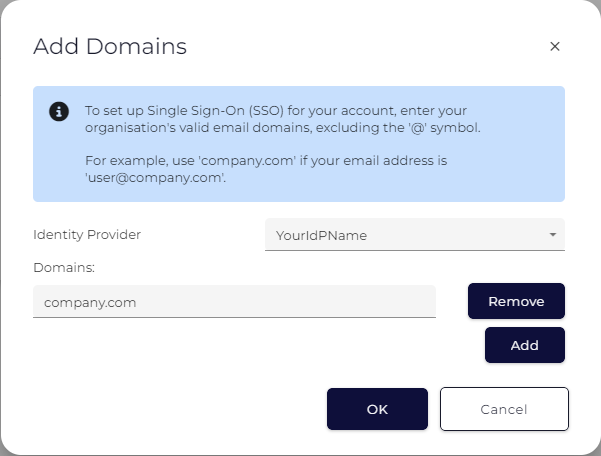Single Sign on in Device Manager
Table of Contents
The following steps outline how to configure OpenID Connect with Device Manager to enable Single Sign-On authentication with Microsoft Entra ID.
- In the Azure Portal, navigate to Microsoft Entra ID

- Navigate to App Registrations

- Create a new app registration

- Give the application a Name and set the Supported Account Types to “Single Tenant”
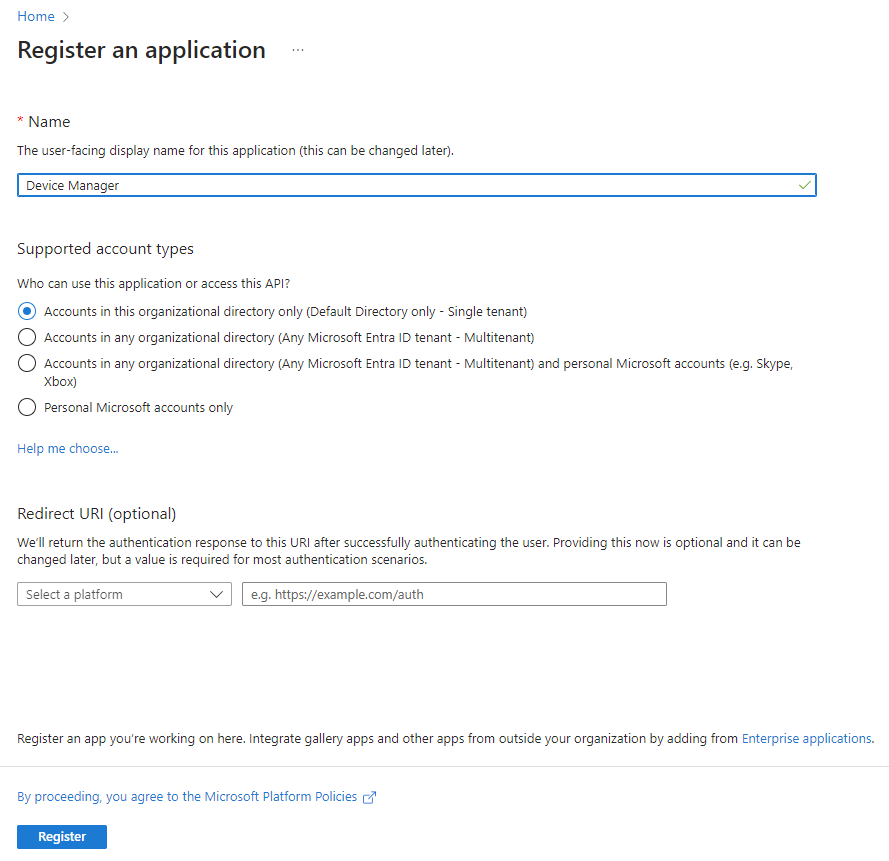
- Navigate to Authentication
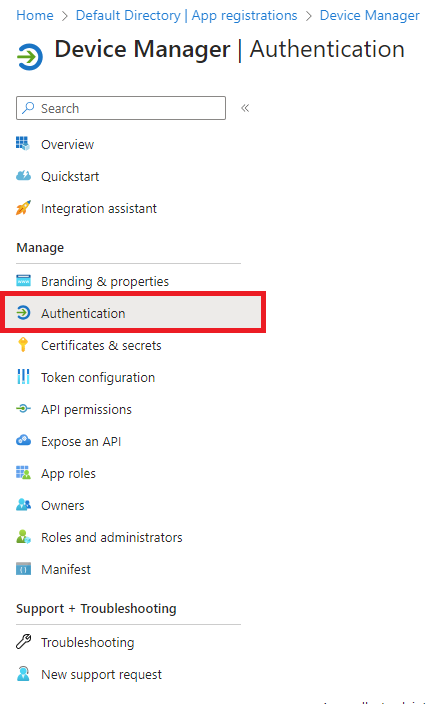
- Add a platform
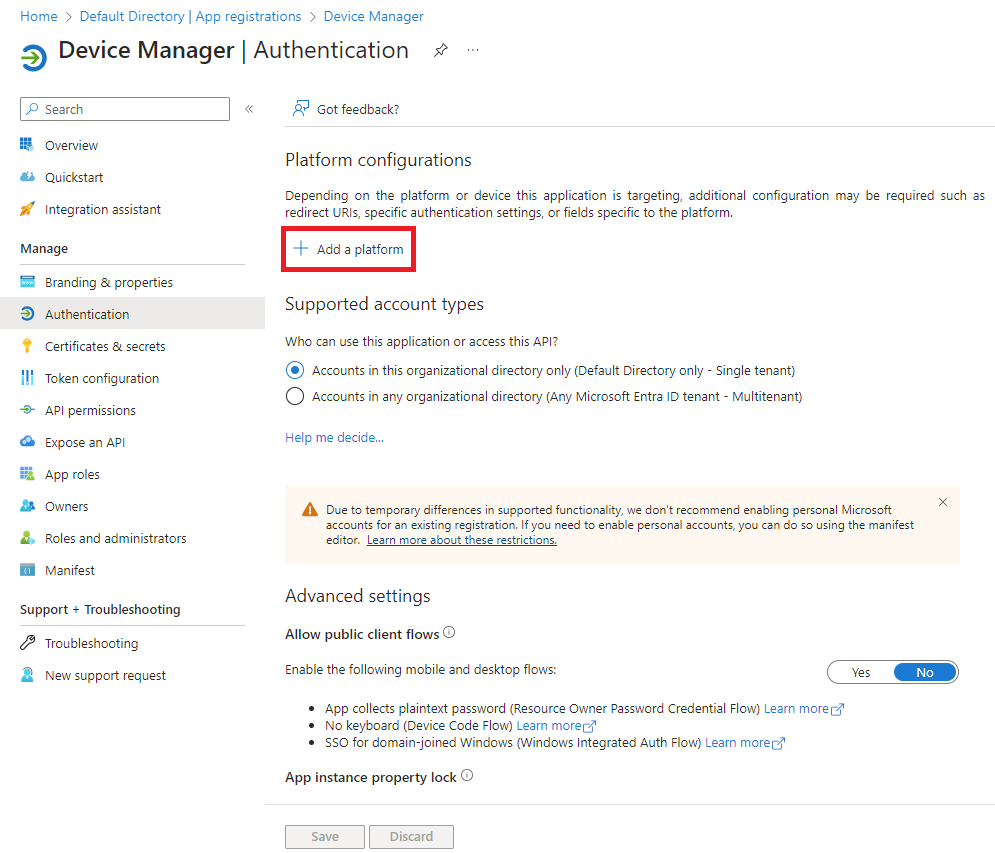
- Select Web platform
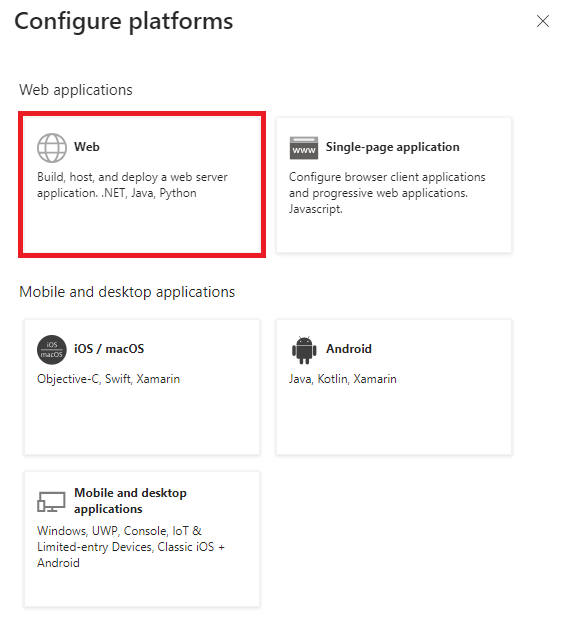
- Add the Redirect URIs relevant to the region of your Device Manager instance
- United States
Redirect URI: https://devicemanager.digitalmatter.com/signin-oidc
Logout URL: https://devicemanager.digitalmatter.com/signout-oidc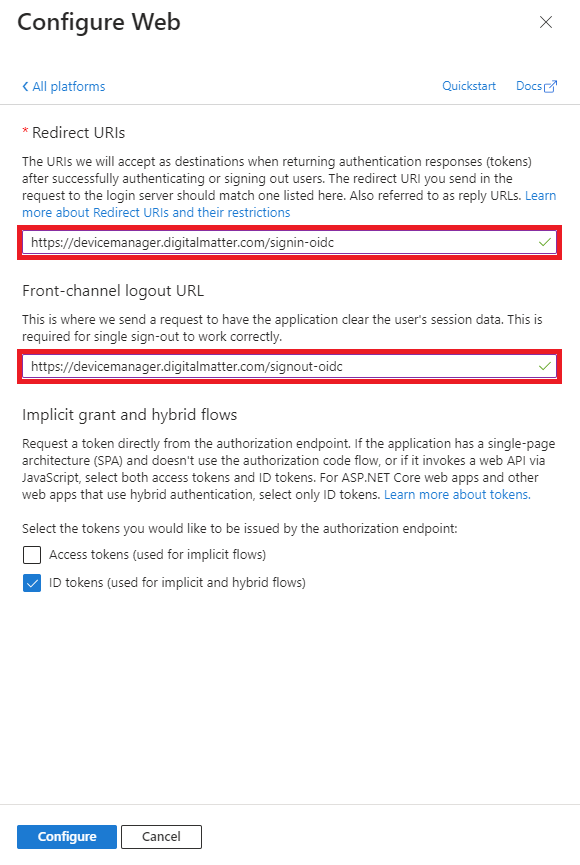
- European Union
Redirect URI: https://devicemanager-eu.digitalmatter.com/signin-oidc
Logout URL: https://devicemanager-eu.digitalmatter.com/signout-oidc
- United States
- Navigate to Overview
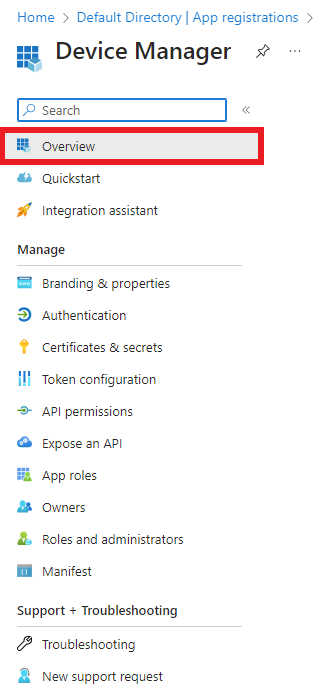
- Copy the Application ID to Notepad
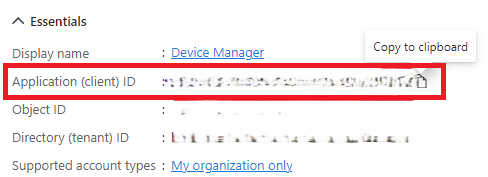
- Copy the Tenant ID to Notepad
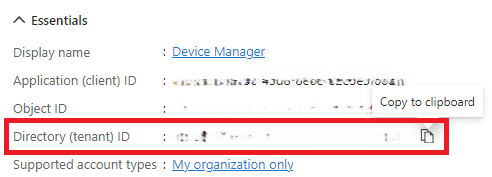
- In Device Manager, navigate to Single Sign-On
(If you can't see this contact support)
- Add new Identity Provider

- Add Identity Provider using the Application ID and Tenant ID from Microsoft Entra ID
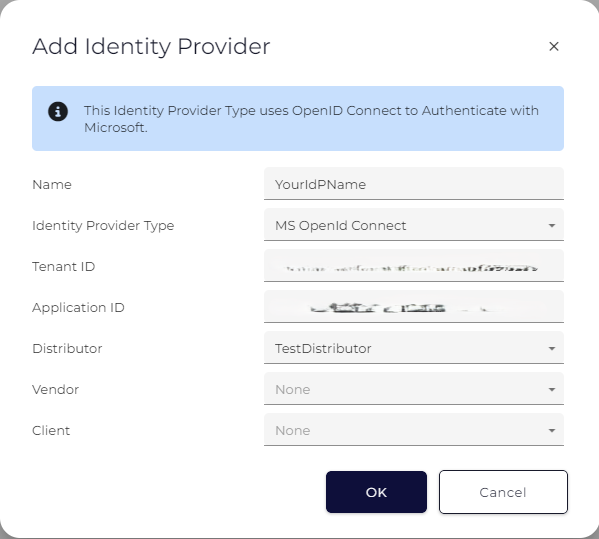
- Add new Domains
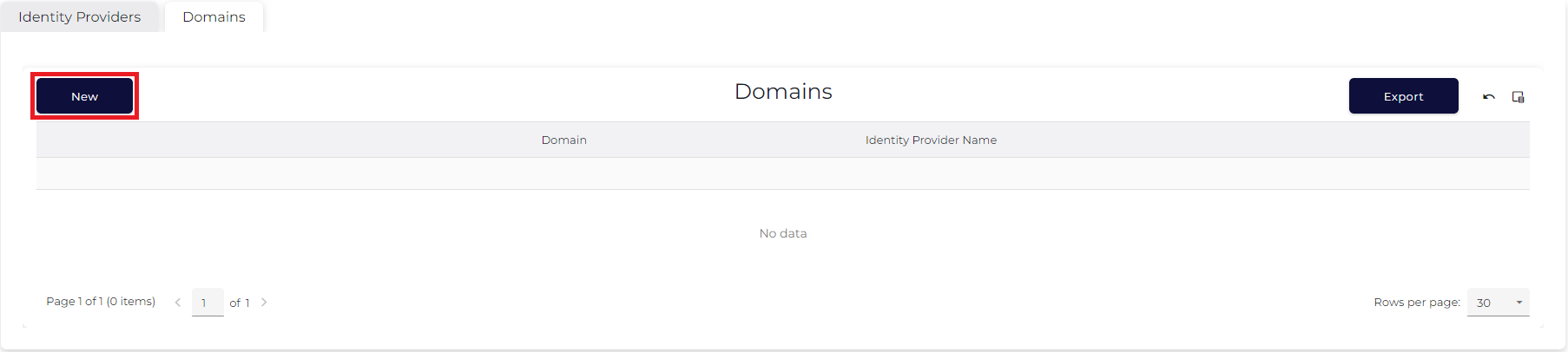
- Add the domains that will be used for Single Sign-On with the Identity Provider