Troubleshooting - Devices using excessive Data
Table of Contents
How much data do DM devices use?
This is dependant on settings, and how often the device will move if we are set up for movement-based tracking, but we have the following rules of thumb:
- Battery powered devices - typically 1-3MB per month
- Hard-wired vehicle trackers - typically 3-8MB per month.
Excessive data usage and troubleshooting
Sometimes, we may see SIMs using data which far exceeds these rules of thumb - i.e. 30-50MB per month. Generally, this is due to incorrect setup, or a device issue. We can check for this as detailed below:
1. Check the number of records being sent/generated.
The device may simply be set to upload often, and be driving around a lot! E.g. for a device like a Bolt or Dart2, if set on default settings an installed in a security vehicle that regularly drives 8+ hours daily, 10-15MB isn't out of the ordinary. If we need to keep the data usage down we can push out the reporting rate. The concepts are similar in 3rd party platforms, but in TG we can get an idea of many records are being generated in a few places:
- The trip list or run hours report: If the total trip time/run hours is very high for a date range, this might explain the high data usage.
- The Assets -> Telemetry View: check a few different days of telemetry, if there are a lot of rows, that means a lot of records. If thousands of records are being generated daily, the page will struggle to load well as it is trying to retrieve a huge amount of data from the server.
- The Asset Analogue Graph: This can be run on a single asset and a date range. This plots device analogues in an excel graph. To facilitate this, the second tab of the graph will have the data in a table - we can just count the rows of this table to see how many records were sent for the month.
We might notice things like:
- The device is simply spending a long time in trip, in which case we can just adjust our in trip logging parameters to reduce the data usage.
- We are getting lots of Digital Input change logs - perhaps our inputs are incorrectly configured, or unused inputs might not be terminated properly and they are toggling a lot unexpectedly - we can disable these if they're not needed.
2. Check OEM Server logs for error messages
We can View Device Logs in OEM Server. Sometimes if a device develops a fault, it will generate repeated logs.
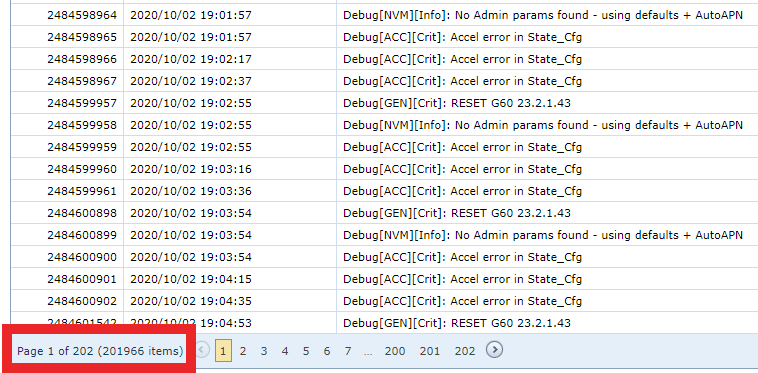
We set the date range of logs to view in the above image to the month of October. We can see the device has developed a fault with the accelerometer. It is important for us to know about this, so the device is logging it - but over 200 000 logs have been generated for the month! Using up a lot of data. This device would need to be replaced. We can see a list of common errors in the logs here: Commonly seen device logs/errors.
3. Other
Keep in mind that the SIM could have been removed from a tracking device, and placed in some other device, using up the data. Many SIMs allow you to alert if the IMEI of the device they are inserted in changes.
If you are still unsure, contact us at DM Support.