SPOT Devices in Telematics Guru
Table of Contents
Telematics Guru can accept data from SPOT Devices, such as a SPOT Gen3 or Gen4
SPOT devices send their data to either the Pivotel Services Gateway (typical in Australia) or the GlobalStar Platform.
Integration
Point your device to:
http://<device-region>.telematics.guru:8084The device region in the URL is important to target the correct regional instance of Telematics Guru. Refer to this article for an explanation of the regions and the device specific URLs. A short summary is:
| Region | Device URL |
|---|---|
| Global (old) | http://telematics.guru:8084 |
| APAC01 | http://device-apac01.telematics.guru:8084 |
| APAC02 | http://device-apac02.telematics.guru:8084 |
| APAC03 | http://device-apac03.telematics.guru:8084 |
| APAC04 | http://device-apac04.telematics.guru:8084 |
| EMEA01 | http://device-emea01.telematics.guru:8084 |
| EMEA02 | http://device-emea02.telematics.guru:8084 |
| EMEA03 | http://device-emea03.telematics.guru:8084 |
| AMER01 | http://device-amer01.telematics.guru:8084 |
Based on which regional server your partner account is hosted you will need to use the related URL.
Setup in TG
Create a new asset, select device type SPOT and input your device serial.
If you cannot see the device type, it may not be enabled for your partner account. Edit your Custom Device Names, and enable the SPOT device type.

The following Causes/buttons on the device are mapped to Digital Inputs in Telematics Guru
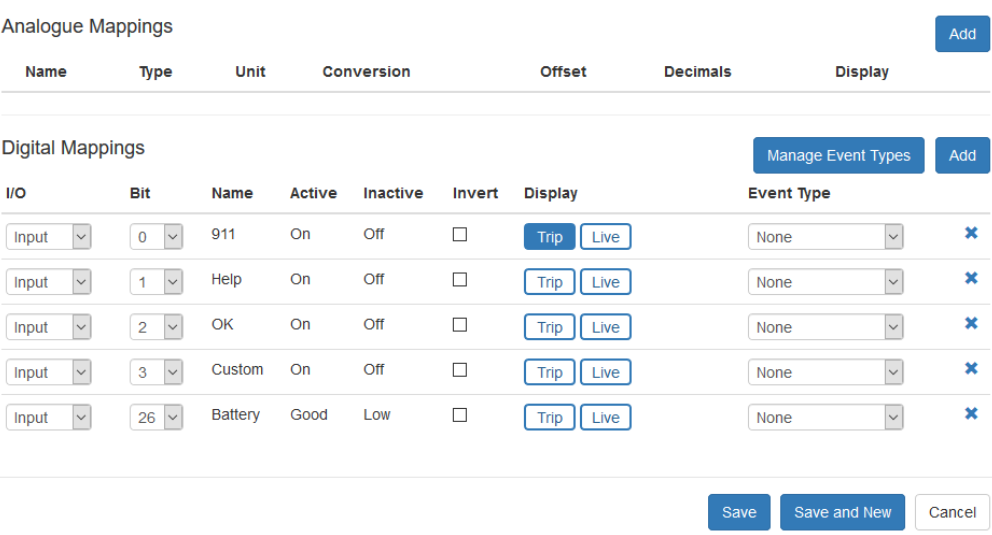
When these causes are sent by the device the above inputs will be activate for that record. They are not latched - meaning on the next log they will be inactive again.
To make use of these log reasons on the live view and for alerting, Edit the asset and create the above I/O Mappings.
Add Partner Authentication for GlobalStar Devices
SPOT integration requires the Authentication headers in WSSE scheme and the correct authentication tokens. If the credentials are incorrect, the data will not be authenticated, and TG cannot receive the SPOT GPS data.
First confirm that the SPOT device is operational and obtaining GPS fixes.
The next step is setting up Data Push on your SPOT account using the URL for your TG instance for Callback Service.

After this, you can share your authentication tokens with a Digital Matter Support representative, and they will set up the internal partner authentication on TG.
Note
It is crucial to ensure that the authentication tokens used in TG are identical to those taken from the Globalstar SPOT Data Push.
Once the SPOT device has been set up on TG, and has obtained a GPS Fix, it will begin transferring GPS data to TG and appear on the Live View.
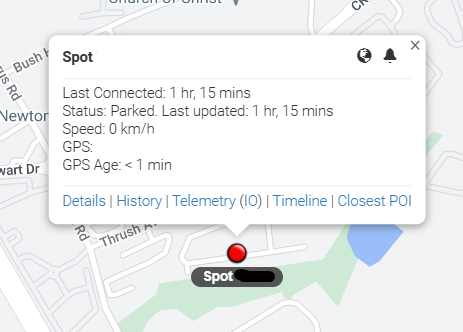
FAQ
My SPOT device is showing as “Never Connected”
If your SPOT device is showing as “Never Connected”, TG is not receiving GPS data from SPOT Data Push.

This could either be due to incorrect authentication credentials used in the integration or the SPOT device has not obtained a GPS position.
You can confirm if your device is getting a GPS position by checking your logs in your SPOT account. If authentication is the issue, confirm you are using the correct authentication tokens or contact Digital Matter Support.
I can't see my SPOT device in Trip History Map View
The SPOT device only forwards a GPS position to TG and does not do Live Trip Tracking. Therefore, it has the same configuration as a Non-Trip Based Asset in TG (Please see Getting Started - Trips for more).
This means that the device will only appear in Point History Map View not in Trip History Map View.
Can I generate a Speeding Report for my SPOT device?
You cannot generate Speeding and Driver Behaviour Reports because the SPOT device only sends GPS positions to TG.
