Points of Interest and Distance Order Markers
Table of Contents
Points of Interest and Distance Order Markers are available on the live view in Telematics Guru, and help to quickly identify the answers to questions like "Which of my assets is nearest to this place/point?" - and make the map easier to view at a glance.
Some use cases that Points of Interest have been used for include:
- A security company offers security services to homes. Each home is logged as a POI - then if a call comes in, the 'find closest asset' function can be used to identify and dispatch the nearest security team member (security vehicles are tracked with our devices).
- Identifying which drivers are nearest to supplier locations, so they can collect items.
To make use of Points of Interest, the organisation must have Points of Interest enabled in the Organisation functionality.
Go to Admin -> Organisations and edit the organisation to enable.

All users in the organisation will be able to see the Points of Interest on the live view once it is enabled for the organisation.
In order to add/remove or edit points of interest, the user needs to have the Points of Interest Manage permission.

Creating Points of Interest
To create a point of interest:
- Right click on the map in the location you wish to create the POI
- Select Create Point of Interest Here
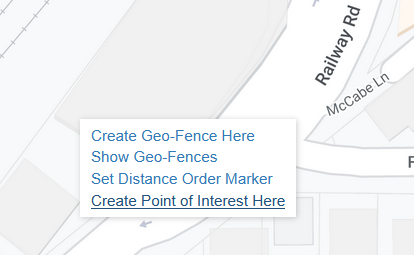
- A dialogue will appear, allowing you to enter a name, description and select the POI type. The pin can also be repositioned if need be
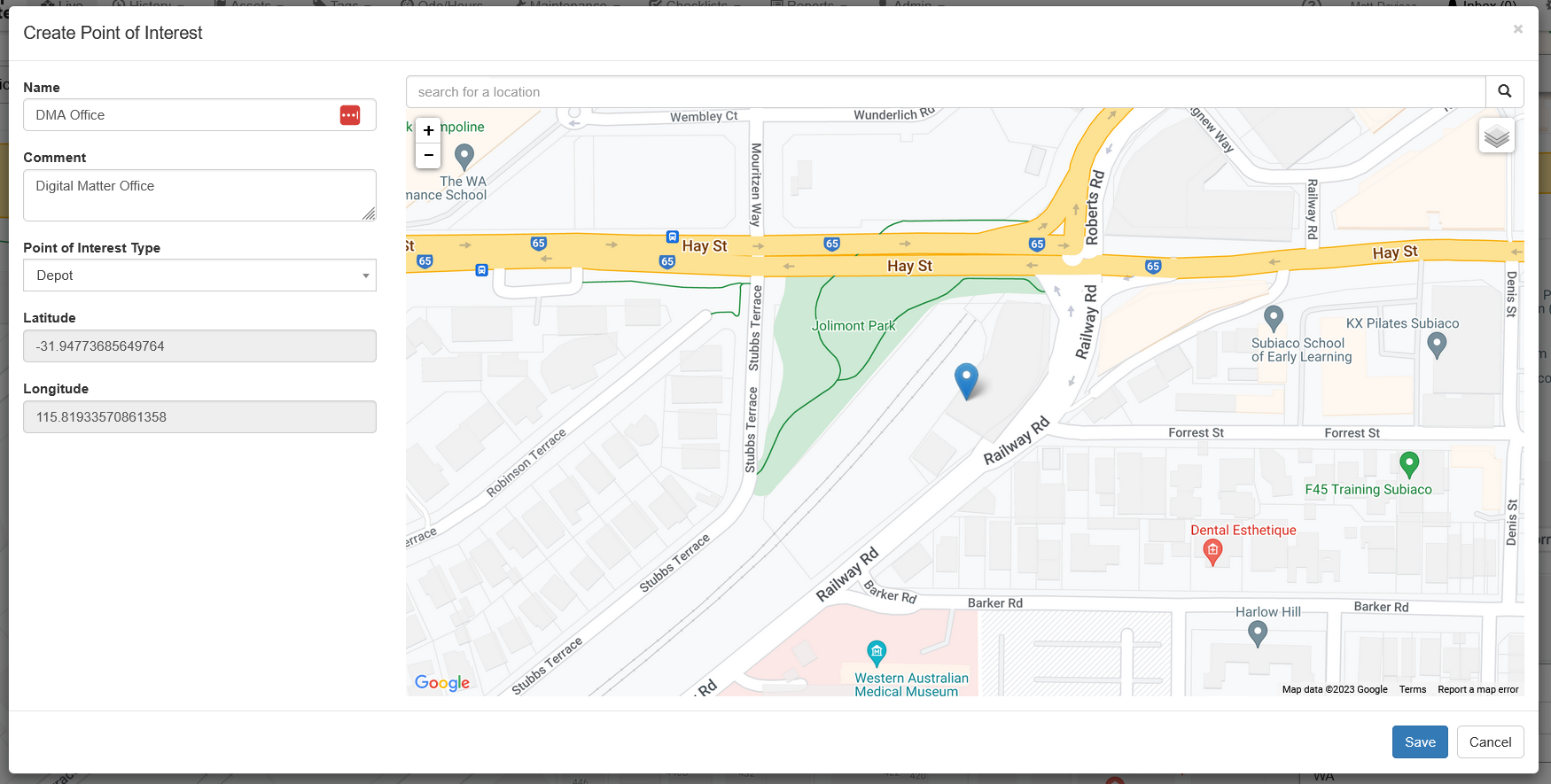
- Click save and this will drop a chevron icon in this location and display the name

- Click on the pin to Find the nearest asset, edit or delete the POI
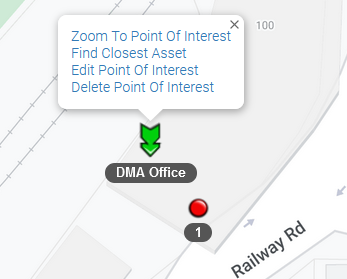
- A list of all created points of interest is displayed at the bottom right of the live screen.
- Click on any in the list to jump to this POI. The list is searchable.
- You may need to refresh the live view after creating the first POI if it is not appearing.
- Clicking the eye shows/hides the POI markers
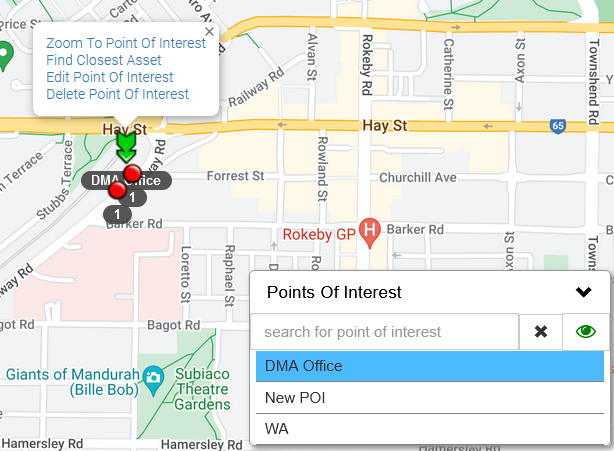
Notes:
- Large numbers (1000s) of points of interests are supported. However to avoid cluttering up the map, and to ensure no degradation in the performance of the live view, if there are over 300 points of interest for an organisation, no points of interest will be shown on the map. Points of interest are still searchable. Searching and selecting a POI will display this point and others in the vicinity.
Manage Points of Interest
- The list of POIs can be managed under Admin → Points of Interest
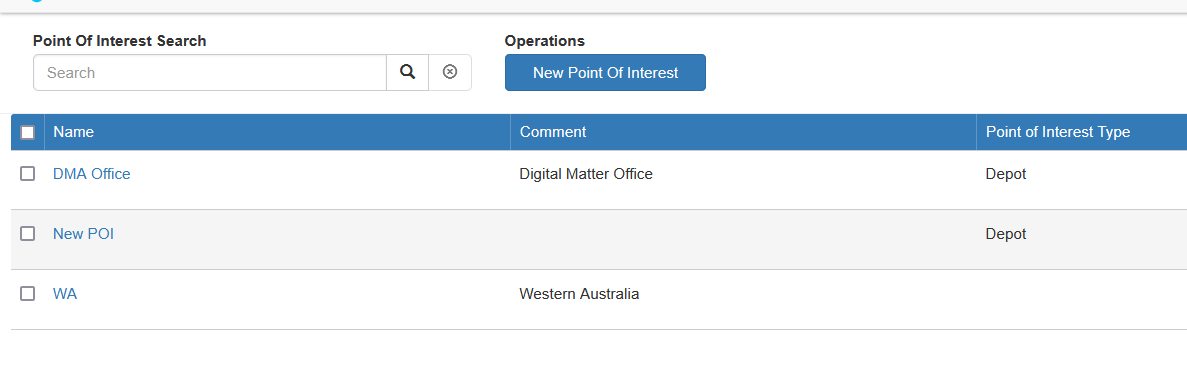
Points of Interest Types
- Different POI ‘types’ can be created via Admin → Points of Interest Types
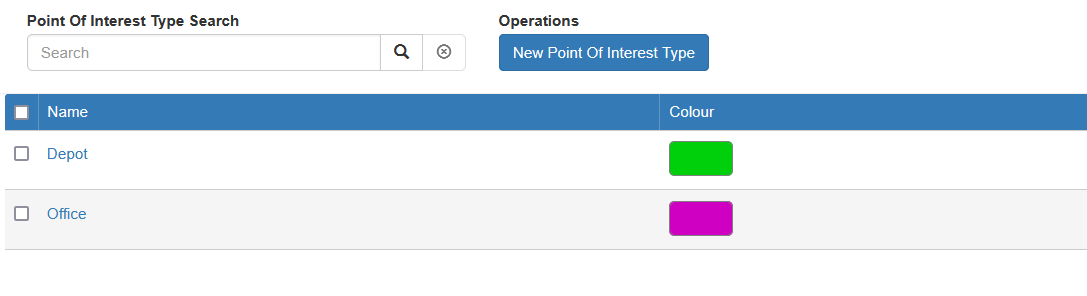
- Different types can be colour coded, to allow for a simple way to identify different POI types when there are large numbers on the live view
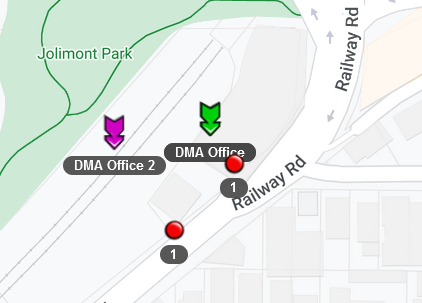
Distance Order Markers
Similar to Points of Interest functionality are Distance Order Markers. These are effectively a more temporary version of Points of Interest. They help to identify the closest asset to a point, and will order all assets according to their distance to the marker.
- To create a distance order marker, right click on the location on the map as before, but select Set Distance order marker.
- Once it is placed, the asset closest to the marker will automatically be selected, and the list of assets on the right will be ordered by their distance to the markers.
- To remove the marker, right click anywhere on the map and select Remove Distance Order Marker
- Or simply place a new one - as only 1 can be placed at a time, and the original will be removed.
