Upgrading the Sigfox Config App
The latest version of the Config App will automatically check for updates each time you start it, so long as you are connected to the internet. If you had previously installed an older version of the application, you may see a message like this when installing the new version for the first time:
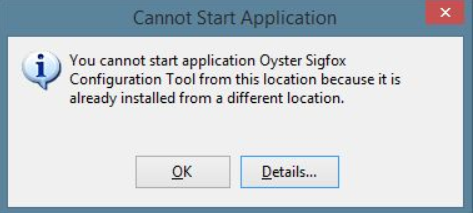
In this case, you must first uninstall the old version.
In Windows 10, you must:
- Open the Start Menu
- Click Settings
- Click System
- Select Apps & Features from the left pane
- Select the Oyster Sigfox Configuration Tool in the list, and click Uninstall
In older versions of Windows, you must:
- Open the Control Panel
- Press the Windows Key and R on your keyboard at the same time
- Type control in the Run dialog box that pops up, and press enter
- Select Programs And Features
- Select the Oyster Sigfox Configuration Tool in the list, and click Uninstall
You may also encounter a security prompt such as this one during installation:
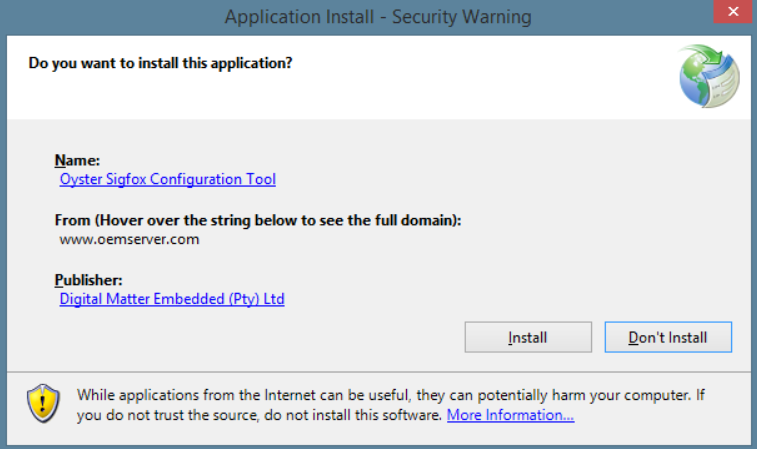
This is perfectly normal. Please verify that the publisher is Digital Matter Embedded (Pty) Ltd, then click Install.