Tamper Detect on the Remora
Table of Contents
The Remora range features Magnetic Tamper Detection. This allows the device to wirelessly detect that it has been detached from the asset.
The device works with a magnet that should be firmly glued to the asset. The Remora is fitted over the magnet, aligned with the circular recess in the housing. The device detects the magnetic field. If the field is present, tamper is OFF. If the field is lost, tamper is ON.
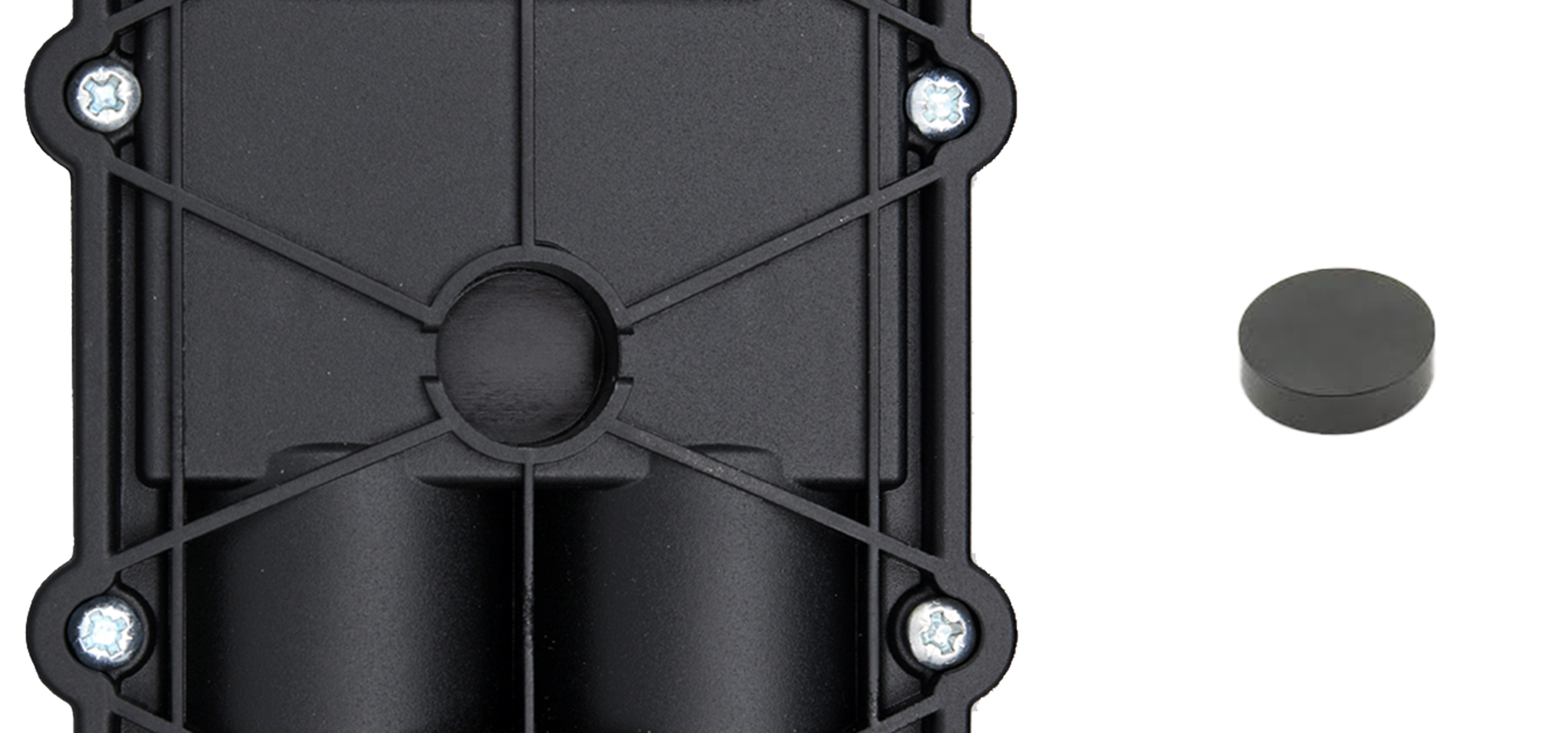
Installation
- Glue the supplied magnet to the surface of the asset.
- Place the device over the magnet, allowing the magnet to fit into the recess underneath.
- Ensure that the magnet firmly adheres to the surface of the mount point. If it is not stuck strongly to the mount point, either magnetically or with the aid of adhesives, it may instead stick to the device housing.
- Ensure that it will reliably separate from the Remora during tampering, so that the alarm will be triggered.
Setup on Device Manager
The ‘Tamper Detect’ indicator is mapped to a digital input and goes high when the magnet is removed.
The default mapping for the Remora3 is to digital input 3. This will be setup by default.
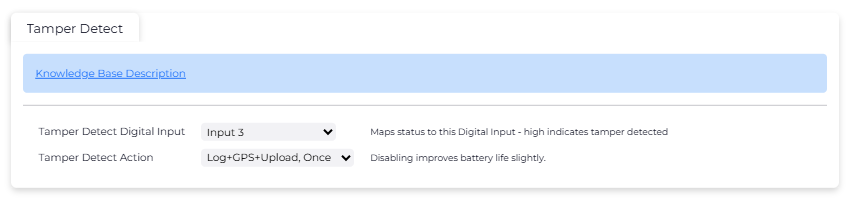
The default response to a tamper event is to log the event, attempt a single GPS fix, and attempt a single upload. You must choose an action that at least logs the event if you wish to receive an alert in TG.
Actions available are:
- Disabled
- Log
- Log + GPS fix
- Log + GPS, Upload once
- Log + GPS, Upload Retry
- Log + Upload (FW v1.9+)
- Log + Upload, Retry (FW v1.9+)
Setup on Telematics Guru
Use digital input 3 for the tamper indication, similar to below, you can add a new Digital Input by clicking the 'Add' button in the top right of the screenshot
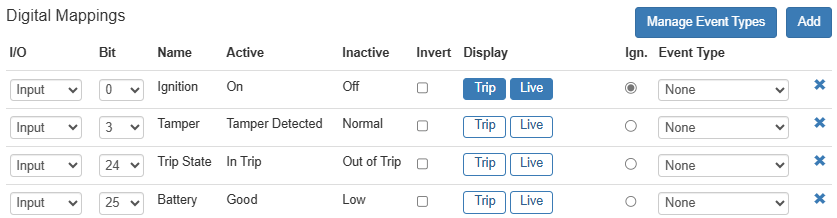
Creating an alert
In Telematics Guru, that looks like this:
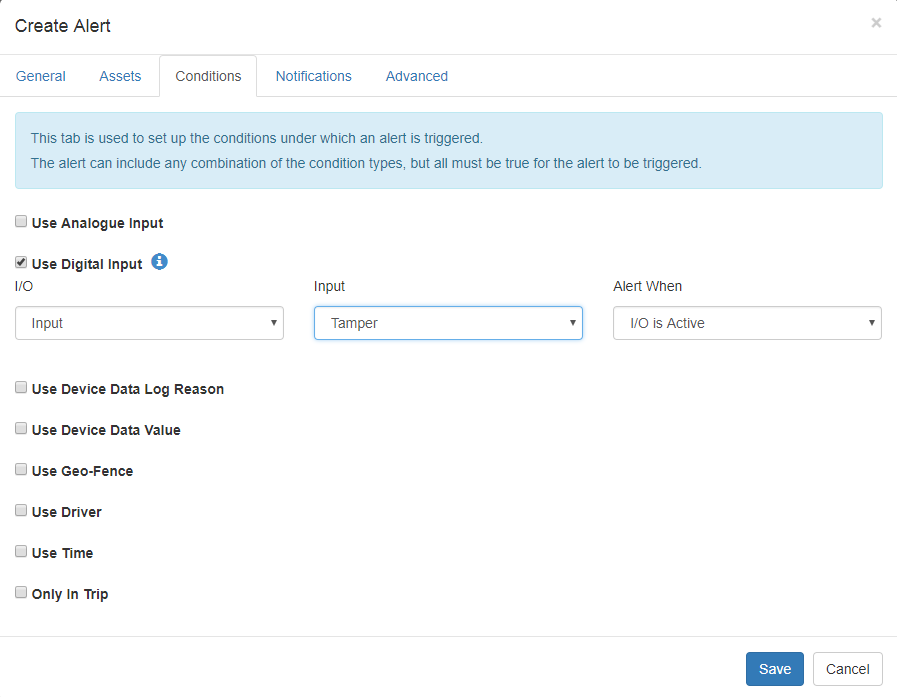
Using the magnet to force a connection
Trigger the tamper upload by moving a magnet into/out of range. If configured correctly, the Remora will attempt to connect to the server.
Disabling Tamper Detection
It is possible to disable the tamper detection feature in the system parameters on Device Manager. If the feature is disabled in Device Manager no tamper events will be logged, no alerts will be triggered in TG, and the tamper digital input will always read low.
This saves a small (almost negligible) amount of battery life - and will prevent alerts potentially firing should they not be desired.
