Hawk - How to update Card and Baseboard Firmware
It is very important that you update your card and baseboard FW to the latest available.
Baseboard FW - Device Manager
Update Baseboard FW
- Select the spanner, Firmware Updates and Set FW.
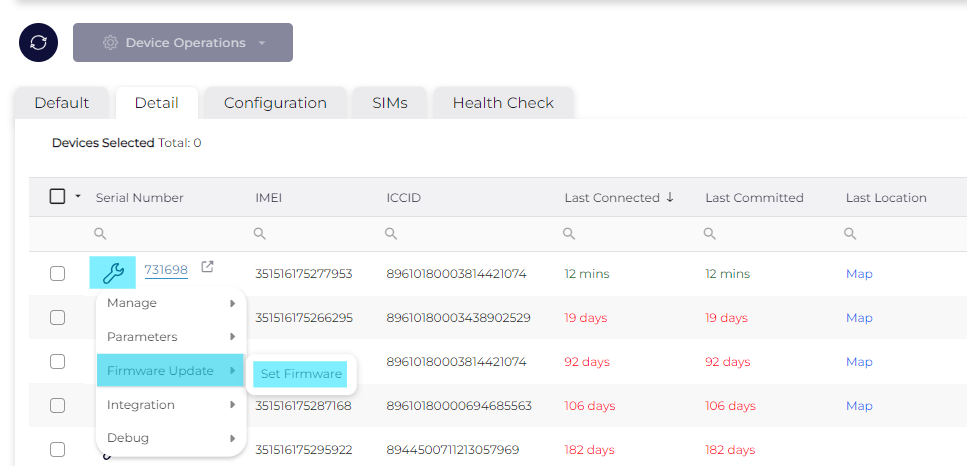
- Type YES to proceed and select the desired FW.
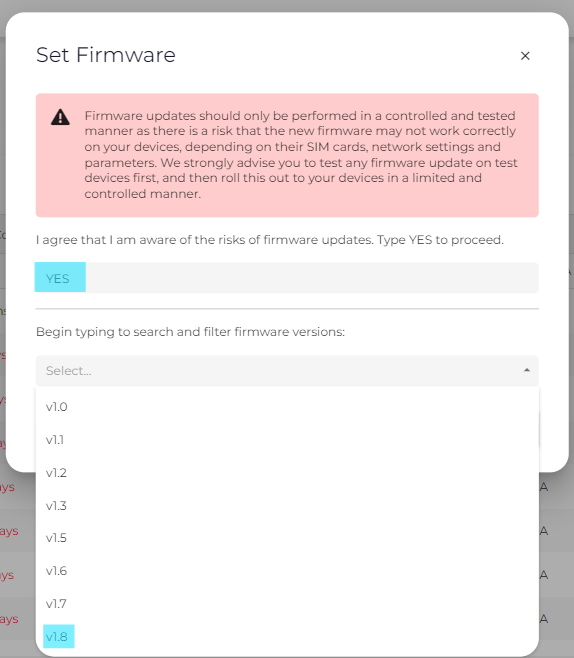
- Select “Ok”.
Card FW - Device Manager
Update Card FW
Note: You can view and filter which devices have which card FW on the device grid.
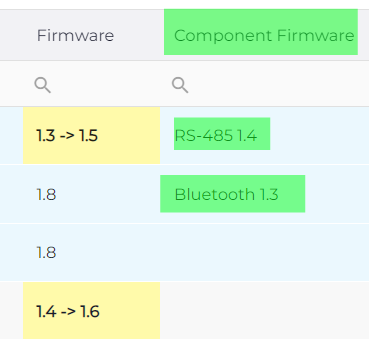
Option 1
- Select all devices you would like to upgrade in the grid.
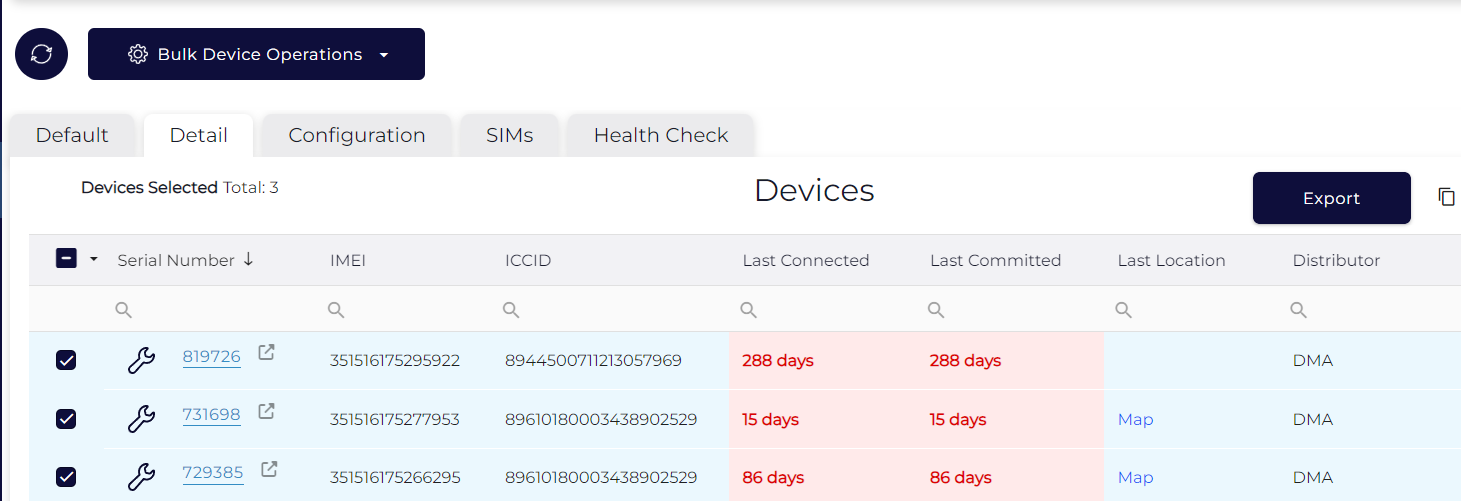
- Click the bulk device operations button, and select “Firmware Update” → "Set Component FW"
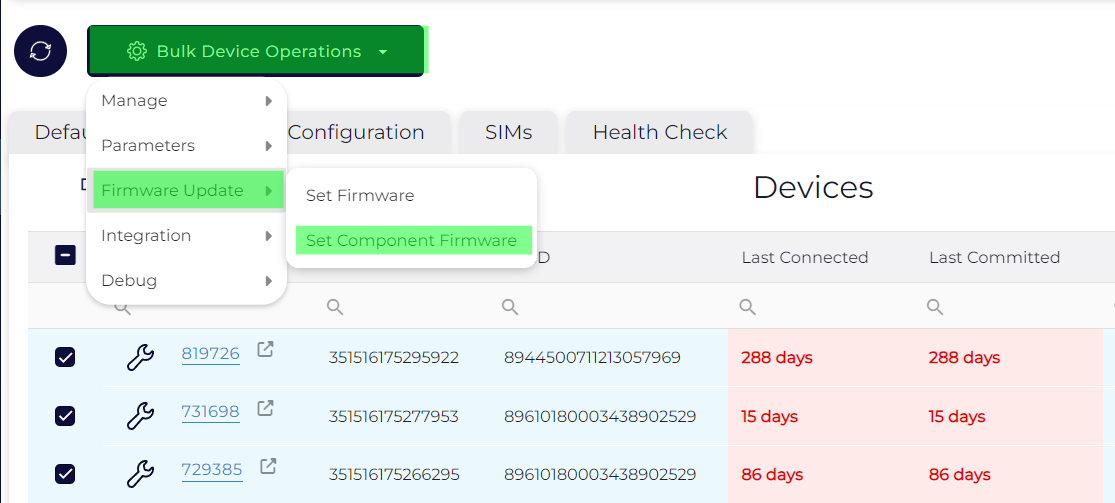
- Update to whichever FW variation you like.
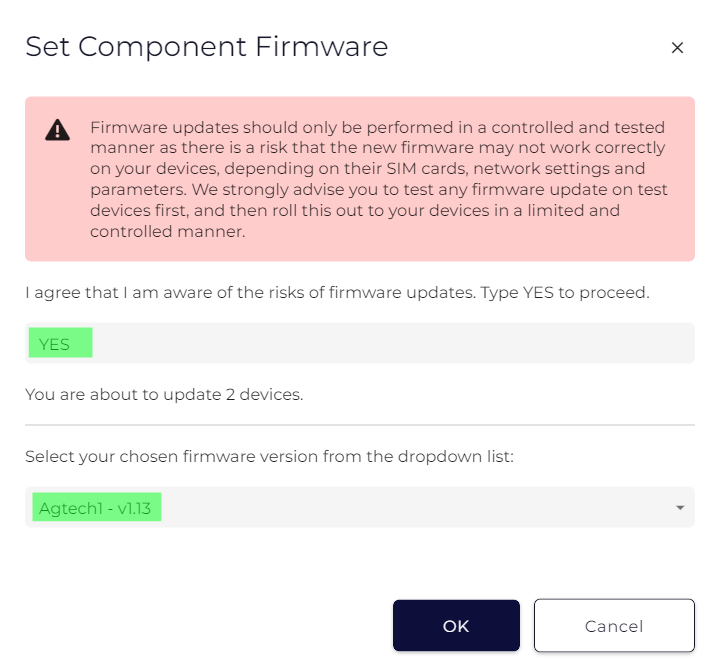
- Click ok.
Option 2
- Select the popout button
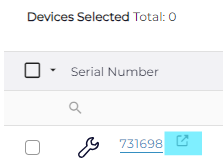
- Scroll down and select “Change FW”

- Select the desired card FW and click “Ok”.
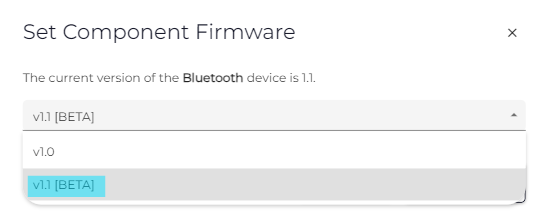
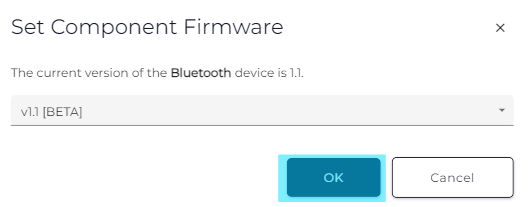
The FW will update the next time the device connects to Device Manager.
OEM
Update Baseboard FW
- Select the desired device from the device grid.
- Select “Device Operations” and “Set Firmware”.
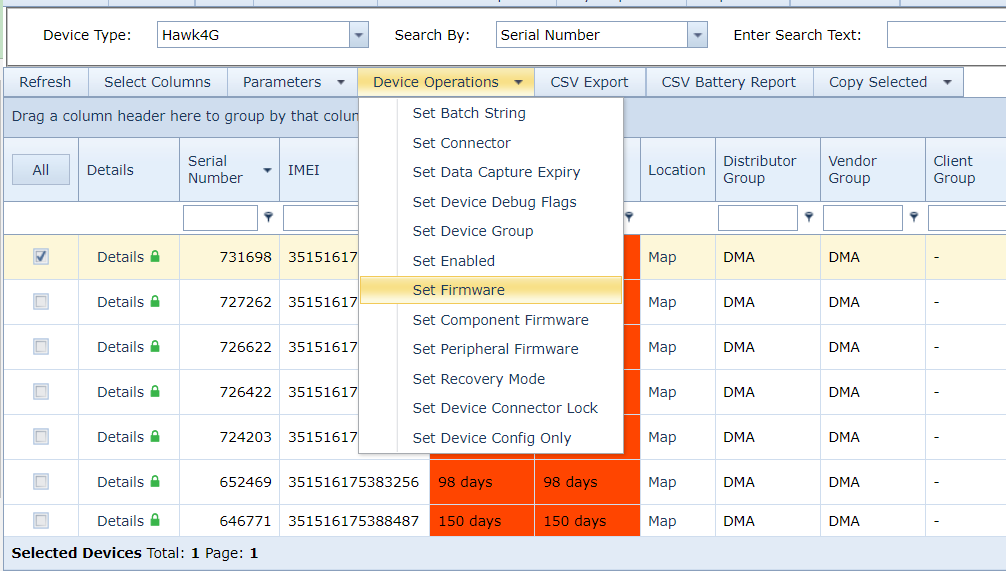
- Select the desired firmware and confirm by typing “YES”.
- Click “Ok”.
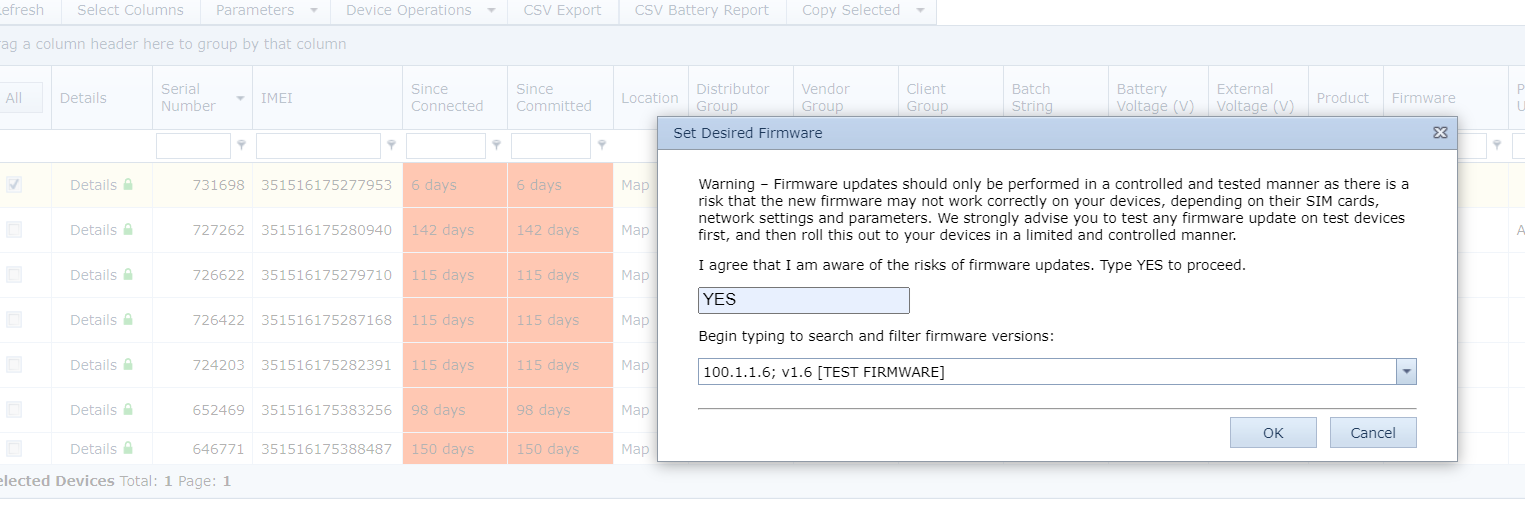
The firmware will update the next time the device connects to OEM.
Update Card FW
- Click “Details” on the desired device.

- Click “Change Firmware” and select the desired card FW.
- Click “Ok” to confirm.

The firmware will update the next time the device connects to OEM.
