Telematics Guru White Labelling
Table of Contents
Digital Matter provides a complete 'business in a box' solution, providing:
- Devices
- A back-end device management platform - Device Manager
- A front-end tracking platform - Telematics Guru
Telematics Guru allows for a number of in built, and custom white labelling options, to allow resellers to make the product their own and apply their own branding.
There are multiple options and facets to the white labelling process.
Marketing Materials and Datasheets
For white label (your branding ready) datasheets and product images, see:
- White Label Datasheets (PSD) - COMING SOON
- Device High Res Product Images
URL White Labelling
There are 2 options for this.
- URL Prefix Based White Labelling
- Fully Custom URL White Labelling.
Background - TG Regional Servers:
Telematics Guru is hosted on a number of regional servers. For details, see here TG Region Specific Details. At the time of writing, these are: APAC01,02,03,04,05, EMEA01,02,03,04, and AMER01. They have URLs apac01.telematics.guru, apac02.tele.... etc.
When starting up with Digital Matter, a partner account is created on one of these servers. Then URL white labelling may be set up as below. However the URL simply drives the branding displayed i.e. logos and CSS files loaded. A user doesn't need to go to the exact partner URL to log in, they can actually navigate to any valid URL for their server and log in to TG.
URL prefix based white labelling:
This is included with all Telematics Guru accounts. This includes a customisable logo for partners and organisations. The URL will generally be something like https://mybrand.telematics.guru. This includes HTTPS security against the *.telematics.guru certificate. This is set up by DM when creating a new partner (i.e. when tracking company "MyBrand" becomes a DM partner).
An Example
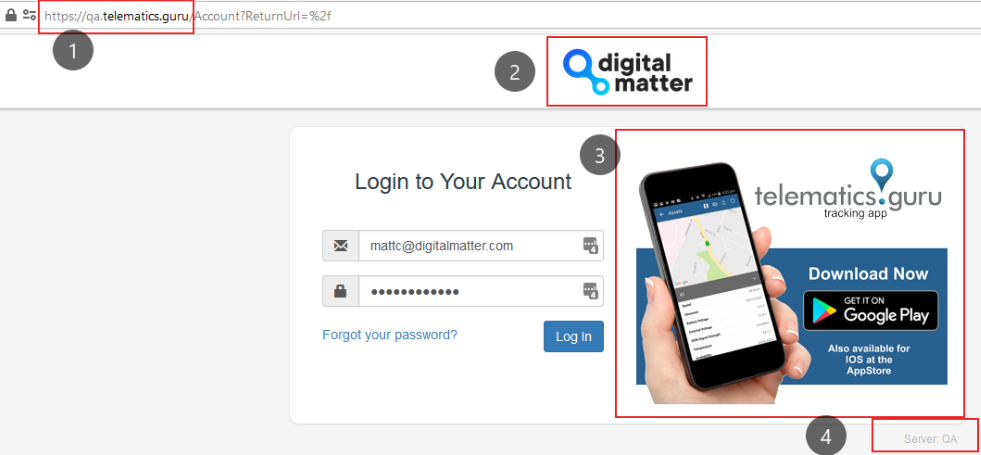
This is the default. How to adjust 2,3 and 5 (along with other aspects) is in the next sections.
- URL we have gone to is qa.telematics.guru (this is our development/test server, used here for these screenshots)
- The Digital Matter Logo is displayed
- A promotion/advertisement is displayed
- We can see the TG server - QA.
-
 The favicon (circled).
The favicon (circled).
URL Prefix white labelling is included in all Telematics Guru services for no additional charge. Multiple additional prefixes can also be set up for partners for no additional cost.
So let us consider the general case, a new reseller partner begins with Digital Matter. Let's call this partner Tom's Tracking - and their TG partner account is set up on the QA server.
DM support would set up initially the white label URL for the partner tomstracking.telematics.guru, and typically the logo and favicon. Partners can customise/update their logo, favicon and CSS using these steps:
- Admin ->Organisation Manage-> URL Manager
- Upload your logo and favicon. Reccomended sizes are:
- Logo: 300 x 120 pixels. JPG recommended. Other logo sizes will be accepted but may not scale/display well
- Favicon: 48 x 48 pixels maximum.
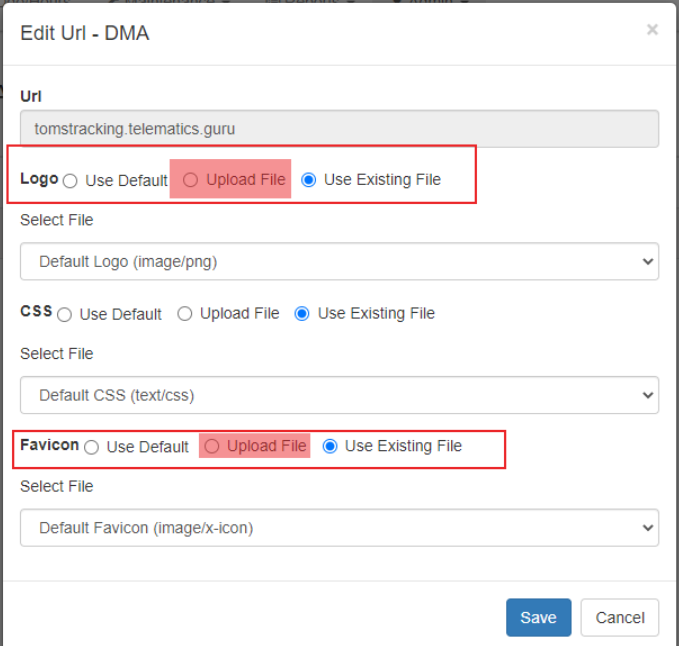
Example output:
For the logo we have uploaded this file: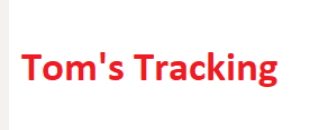
For the favicon this file:
The result is:
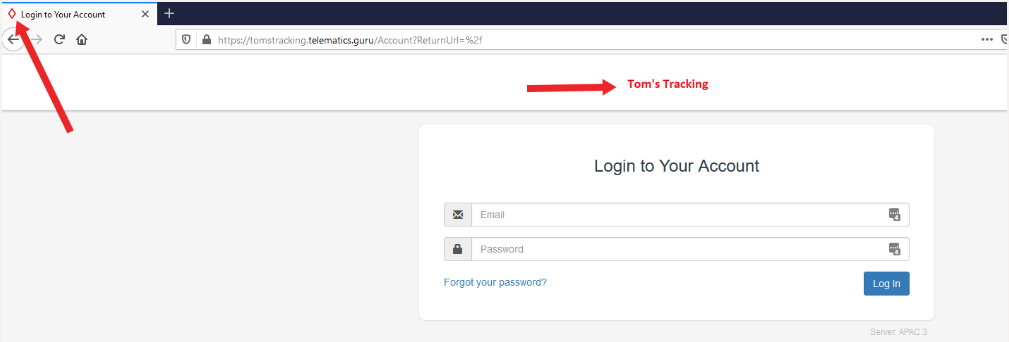
Branding for Organisations and Report Branding
Organisations will inherit the default branding of the partner. To change this, go to Admin->Organisations. Click Edit and go to the Customisation tab. Select the URL and Logo, possibly from the options you uploaded in the steps above. The logo set here is what will show up on any reports run from this organisation.
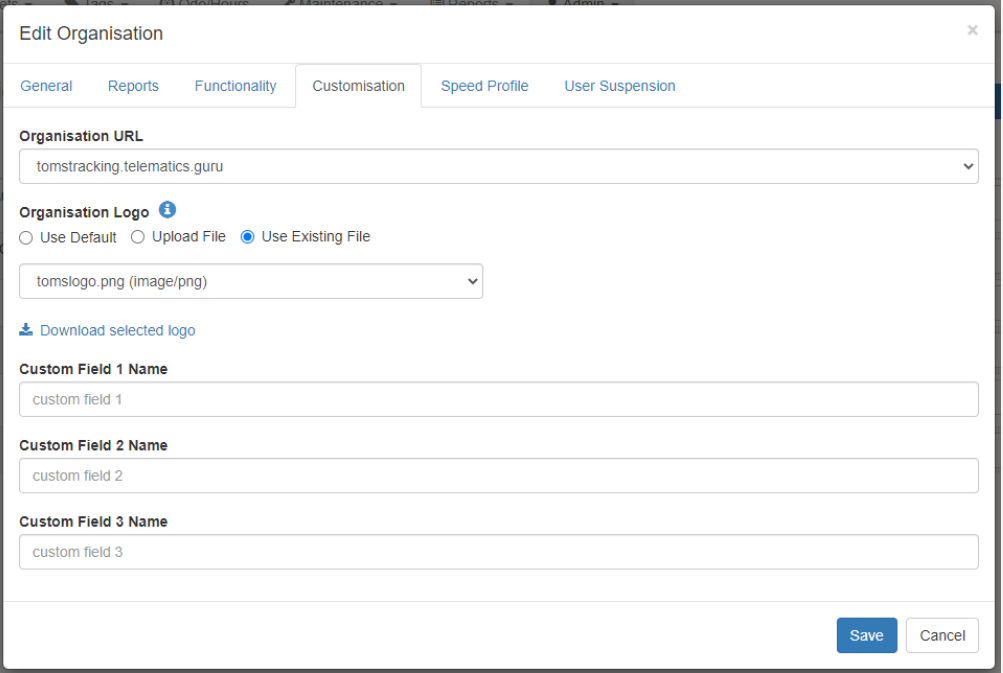
URL Per-Customer
Partners can use the URL manage page (adming -> URL Manager) to create additional white-labelled URLs. Simply head to Admin -> URL Manager, and rather than editing the existing URL, you can add another one.
For example a new URL could be provided to each customer, if that is what is desired - e.g. customer1.telematics.guru, customer2.telematics.guru. Then each customer can have their own URL and logo when they log into the system. However most partners simply stick to the one partner URL.
Fully customised URL
This is a paid for service. It allows the URL to be completely customised. For example, https://www.mybrand.com or https://tracking.mybrand.com. This includes HTTPS security against the partners custom domain certificate. We include the certificate as part of the service.
This is great for putting the spotlight on your brand and hiding references to Telematics Guru.
There is a once off set up fee and monthly maintenance fee for this service. Check the price list to see, and contact your DM branch's support team for more information.
Security is important to us
We enforce HTTPS security on the TG site. This will ensure the site identifies itself securely and safely. It will protect your credentials and traffic using SSL encryption.
Why not just allow Partners to direct their DNS entry to Telematics.Guru?
Telematics Guru only works with full SSL security. Other tracking platforms will allow you to point your DNS entry to their site, but they can't provide SSL security against that URL. By providing a certificate, we can provide end to end SSL security, to protect your credentials, your traffic, and securely identify the site. Browsers will verify the identity of the site:
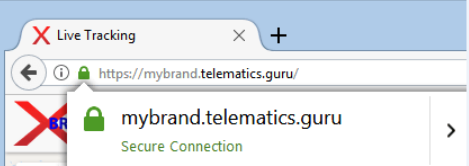
Fully Custom URL Set Up
The process for getting set up with a fully custom URL as is follows:
- You must purchase a domain, e.g. tracking.mybrand.com. We can white label entries like this.
We can't redirect an entry like mybrand.com/services/tracking. If this is required, the partner should handle this with their own iFrame development. - For your domain, create a CNAME record, pointing to the right entry. It is different per region.
- APAC: wl-apac.telematics.guru
- Contact Digital Matter support to arrange for payment of the set-up fee and provide the following details to our team:
- Your URL
- Your server and current TG url you use (e.g. mybrand.telematics.guru) - to replicate. The process will have your custom URL redirected to this URL. In most cases DM support will know these details anyway
- Logos and favicons if you have not already uploaded these via the method above (they can still be added/edited in this way even once the URL white label set up is complete).
- See details below about email white labelling. It is important to set this up at the same time (although it can be done easily any time), as otherwise alerts and reports will come from @telematics.guru - a bit jarring when you have everything else white labelled!
Typical turn around time is 1 week once payment and all details are received, often quicker.
Email White Labelling
White Label your Email Domain (From address is your server)
TG sends a variety of emails and the source address is important. Our support team can quickly and easily set up TG emails to originate from the partners mail server.
If a fully customised URL is in place this is very important, as while the URL will be white labelled, any alert emails etc will originate from @telematics.guru
There are two options to customise this
- Provide DM with access to an SMTP server that is able to send email from your custom domain.
If you require this, please provide Digital Matter with the following details of the SMTP Server:- Host
- Username
- Password
- Port
- EnableSSL
- From Address
- From Name
- Allow DM's main server to send email with the "from" address as your custom domain. This requires no DKIM or other outbound address validation, otherwise emails will be marked as spam.
Custom Email Templates
In Telematics Guru, emails are sent for the following reasons:
- Alerts are sent
- Scheduled Reports
- User invite emails
- Reset password emails
For 1 and 2 the message details can be changed as part of the alert/report set up. 3 and 4 can be adjusted with the below steps:
- (From the partner home organisation) - Admin -> Organisation Manage -> Custom Email Templates
- Create your templates for User Invites and Password Resets (as many as you like)
- Assign these templates to your organisations under Admin -> Organisation Manage -> Organisations. Edit the organisation and on the Custom select the template to use. User invites or resets that originate from this organisation will follow the Custom Template you have set.
Video steps below:
Partner Advertisements/Promotion on the Login Screen
Telematics Guru allows the partner to place specific advertisements on the login page. These come up next to the email and password fields as per the example below.
This allows partners to supply their own specific advertisement images and when their customers view the login page they will be displayed. This can be used to display any image, perhaps one containing contact details, or a link to the partner's website.
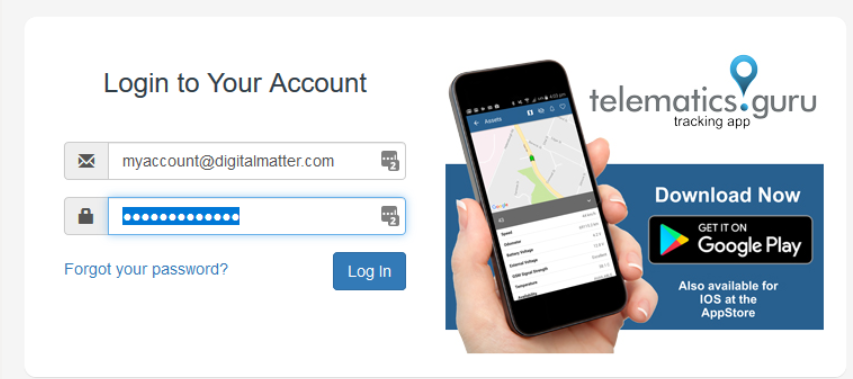 Set Up:
Set Up:
- Login to TG.
- You will need the highlighted permissions on your user account:
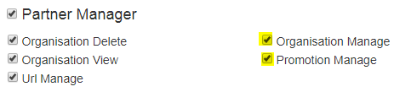
- Go to Admin->Promotions. If you cannot view this, it means you don't have the permissions, so contact our support team to have them enabled.
- Click New.
- Upload the image file and optional URL. The URL is where users will be taken when they click the image.
- Click Save.
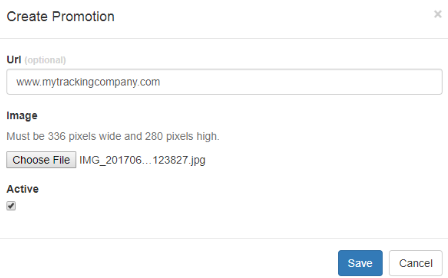
Notes
- Users accessing your partner URL (yourpartner.telematics.guru) will be served the ads on the login page.
- If you create multiple promotions, they will selected randomly for display.
- The images must be in JPEG format (.JPG) and 336 pixels wide x 280 pixels high.
- The images can have a URL link. This URL will be loaded if the the user clicks on the image. This URL could direct the customer to a page on the partner's web site.
Device Name White Labelling
Some partners may wish to resell Digital Matter devices under a different name. The device type names in Telematics Guru can be customised for a consistent end customer experience.
To rename a device, you must be logged in to your partner accounts home organisation.
Then go to Admin -> Custom Device Names
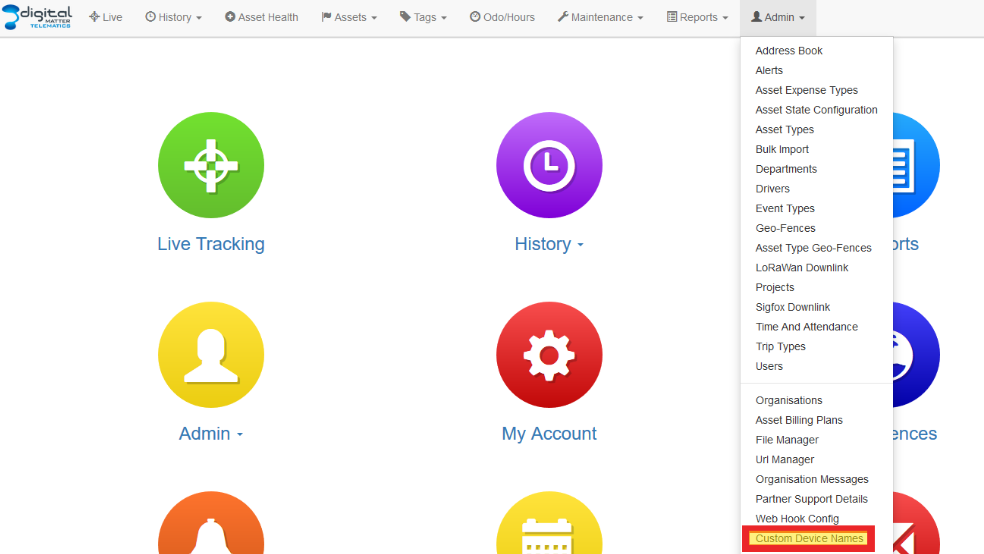
A list of all Device Types in TG are shown. This includes devices manufactured by Digital Matter and 3rd Party Devices.
The Grid Displays the following information (not all devices are shown in this screenshot)
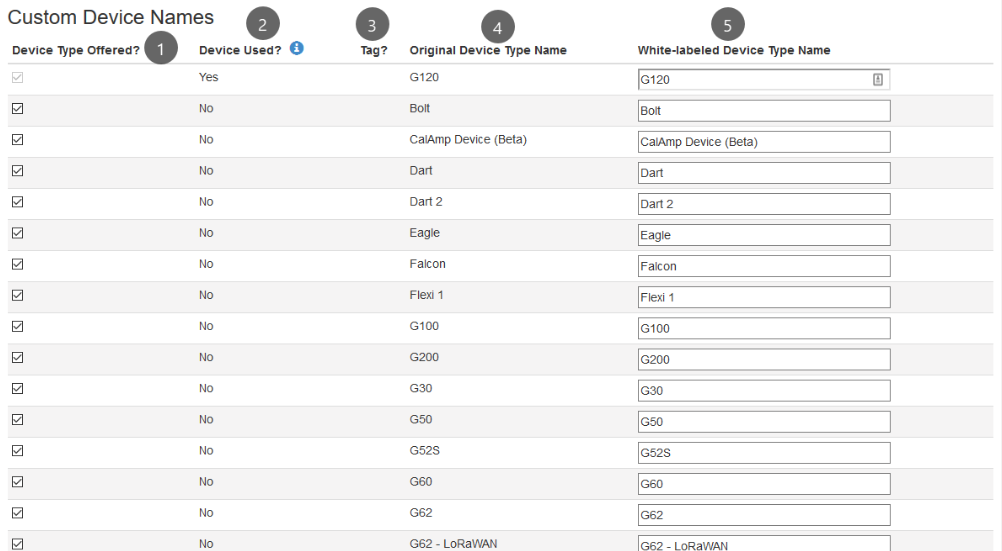
1. Device Type Offered
This check box allows partners to remove a device type from their TG account if they do not stock/sell it.
Uncheck the box to remove a device as an option to be selected from when creating an asset.
This can greatly de-clutter the list of device types when creating assets and simplify the user experience. It is worth doing.
You cannot disable a device type which is currently in use in any organisations within the partner account.
In the above screenshot - there is a G120 in use in one of the organisations, meaning G120s cannot be disabled.
2. Device Used
Mouse over the info tool tip to see:
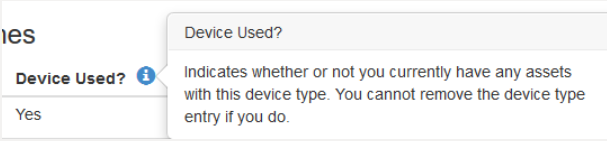
3. Tag?
Indicates if it is a BT Tag type of device e.g. Guppy BT
4. Original Device Type Name
DM Name for device
5. White-Labelled Device Type Name
Enter the name you wish to change the name to.
An Example
All other device types not shown here are disabled (unchecked)
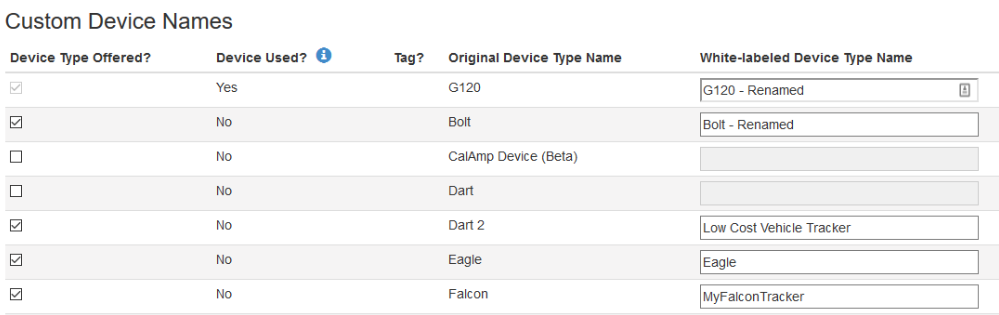
This results in the following when creating an asset.
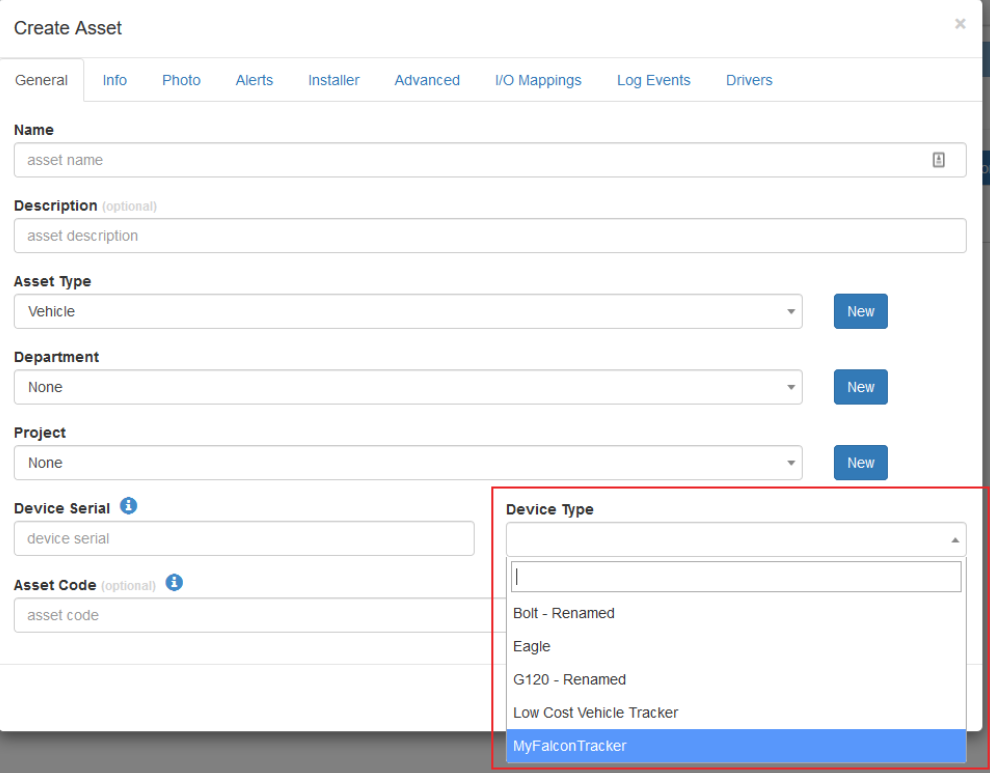
App White Labelling
Telematics Guru has a mobile app: App Store | Play Store
For a once-off setup and monthly maintenance fee, the app can be white labelled. Check the price list for details
This involves creating a new version of the app for iOS and Android (separate app) - with the partner's own logo, name and colour scheme.
This app will be uploaded against the Digital Matter Apple and Google accounts on the respective stores. So the DM name will appear near the app. Currently this is the only option. This is done since any future app functionality, bug fixes, or updates also need to be added to these white-labelled/branded apps.
Set Up
- Contact our support team to arrange for payment and provide the following items/details
- Your TG Server (we will know this). When logging into the generic app, users have to select their TG Region from a dropdown, given all your users will be on the one server, we can remove this and simply default the app to one region.
- A logo for the app - JPG or PNG - the higher the res the better. Our team can resize if necessary. Keep in mind it is to be displayed on a mobile phone screen when choosing an aspect ration
- A colour palette (usually 1-2 primary colours will be chosen from your logo) - for use in the menus, toolbars within the app.
- (Optional) App description text to use on the App/Play Store - or just go with ours.
- Once payment is received, we will create the White-Label version of the app. Screenshots will be sent of the logo/app colours for the partner to view and request any changes.
- Once OKed, we will submit it for approval/release on the Google Play and Apple Stores. There may be a delay of 24-48hrs until they are live.
Adding Partner Support Details
The Partner's support details can be added in Telematics Guru - so that end users can be provided with contact details should they require support.
To add the details, you account will need the Organisation Manage permission. Contact DM support if you do not have this permission.
To set up the Support Details:
- Go to Admin -> Partner Settings
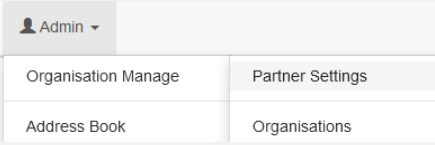
- Tick Enable Contact Details, and enter your support details
- Click Save.
(Click on this image to view it in a larger size)
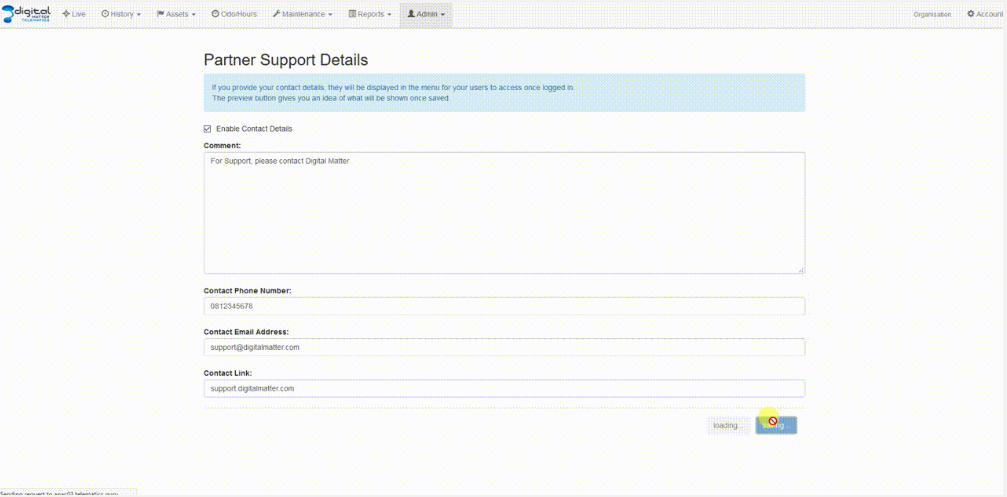
The support icon (?) will now be shown next to the organisation in the top right corner of the screen.

When a user clicks on the icon they will be shown the following:
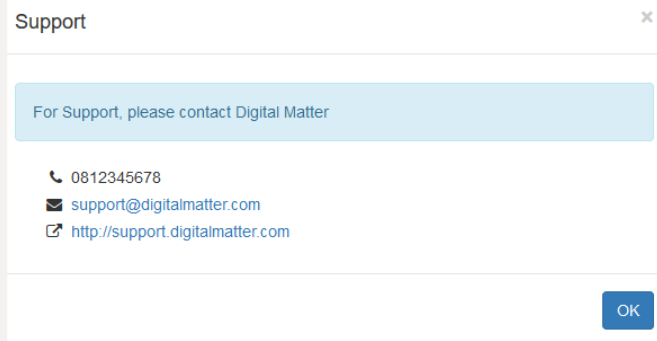
This corresponds to the following details entered:
- Comment
- Contact Phone Number
- Contact Email Address
- Contact Link
CSS Customisation
CSS is what determines the style of a website. What colours, fonts, spacing are used. Via the URL manager page, partners can upload their own CSS file, to adjust the look and feel of TG. Want to change all the icon colours to blue, or black? With CSS that's easy! (Provided you know what you're doing).
Note, we cannot guarantee that if a partner's own CSS file is used, that future TG updates will not 'break' things. If any issues are experienced, it is worth at least temporarily reverting to the default CSS file to check it is not the CSS. Luckily, given the URL determines what CSS file is loaded, we can quickly and easily create another URL to test against, without changing things for our customer. E.g. we can create devtesting.telematics.guru and apply the default CSS to double check. All the while our customers can keep logging into mybrand.telematics.guru, and not see things changing around.
