Scheduled Maintenance Reminders (SMR)
Table of Contents
What are Scheduled Maintenance Reminders?
Telematics Guru automatically calculates run hour and odometer estimates for each asset based on incoming device data. The Scheduled Maintenance Reminder (SMR) module allows jobs and maintenance schedules to be created for assets using this information. SMRs are particularly useful for large fleets that are centrally managed, as the automatic comparison of vehicle data against thresholds for servicing saves a lot of administration and head-space.
Schedule Types
Jobs can be run based on the following schedules:
| Odometer | E.g. service the asset every 10 000kms. |
| Run Hours | E.g. service the asset every 1,000 hours. |
| Calendar | E.g. service the asset on a specific date each year/month. Or every x months. |
Schedules can be based on a combination of the above i.e. every 6 months or 10 000kms, whichever comes first.
Ad-Hoc (Unscheduled) Jobs
Additionally, there is an unscheduled schedule type - designed for recording, actioning and tracking jobs that occur on an ad-hoc basis (i.e. repairing a cracked windscreen). These are jobs which are not regular. Completing jobs on these schedules doesn't automatically schedule a new job 10,000kms / 500hrs later etc. This type is not covered in this article, instead see Maintenance Lists.
Schedule Glossary
| Maintenance Schedule | Defines the schedule (i.e. based on odo/hours/calendar) and other options including the list of assets it applies to and who should be notified. |
| Job | A job is created when a threshold defined within one of the Asset's Maintenance Schedules is breached (be it distance travelled, hours operated, or time passed) and the schedule determines that it is now due for a particular type of servicing |
| Reminder | A notification send to a user which enables them to get ready / book / plan for the upcoming Job created in the Job List ahead of the Job being created |
Organisation Functionality + User Permissions
Before you start, Ensure your organisation has Scheduled Maintenance SMR functionality enabled
Any users requiring access to the SMR view can be assigned the following permissions as required. There are now three levels of permissions:
-
Maintenance History View - Allows you to view the screens for Jobs & Reminders and Maintenance Schedules. You can also view notes, download documents, and search for jobs and assets. This is typically assigned to users that need to be able to view the history of an asset.
-
Maintenance Job Manage - Allows you to make new notes, upload documents, create new jobs and complete them, as well as everything the previous permission allows. This is typically assigned to users completing/managing the maintenance.
- Maintenance Schedule Admin - Allows for the creation, editing and deletion of maintenance schedules. This is assigned to admins such that they can set up schedules as required.
Create A Schedule
- Go to Maintenance → Maintenance Schedules → Create New Schedule
- Provide a name, supply some instructions and set the time zone.
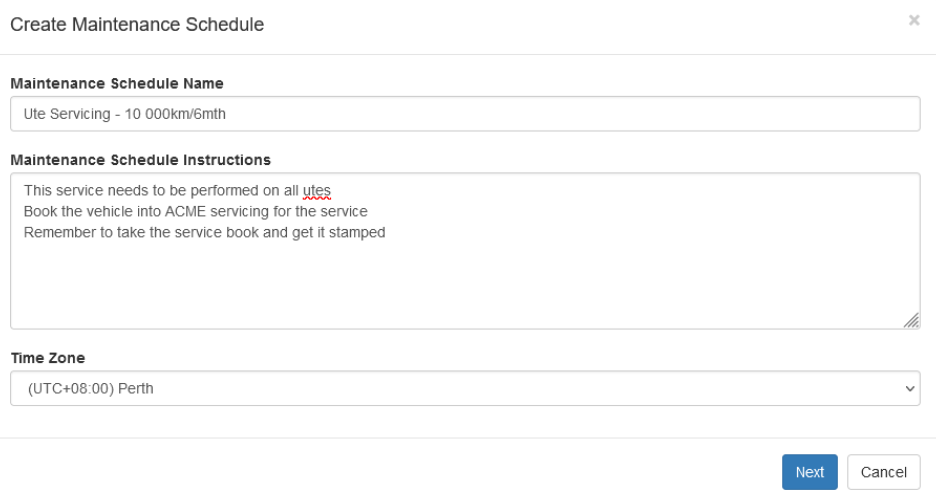
- Select the assets to be linked to the schedule
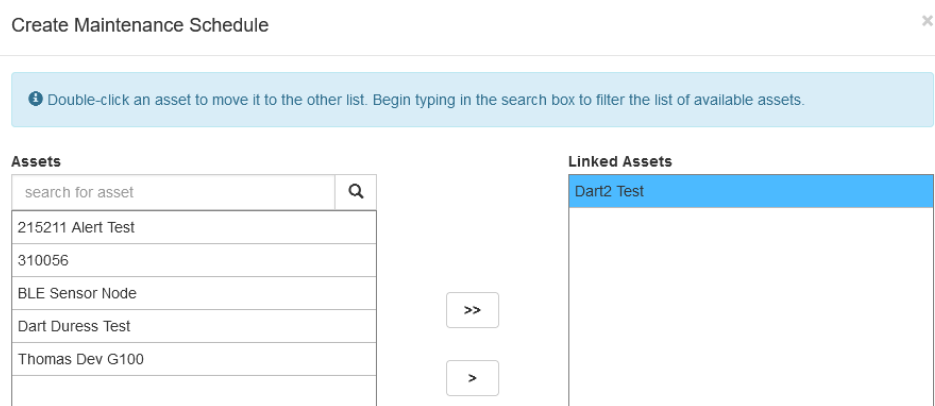
- Configure email notifications by (1) selecting recipients from the address book. Then (2) indicating whether they should be notified when a job is about to be created. Next (3) choose whether the recipients will be notified when the job has been created.
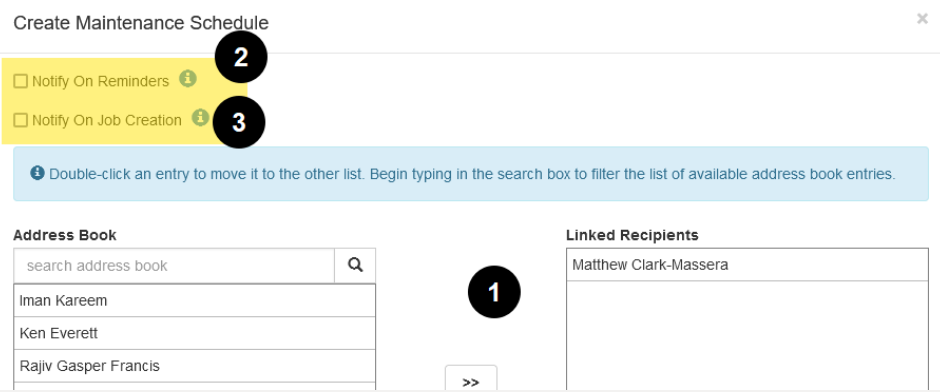
- Configure the schedule criteria.
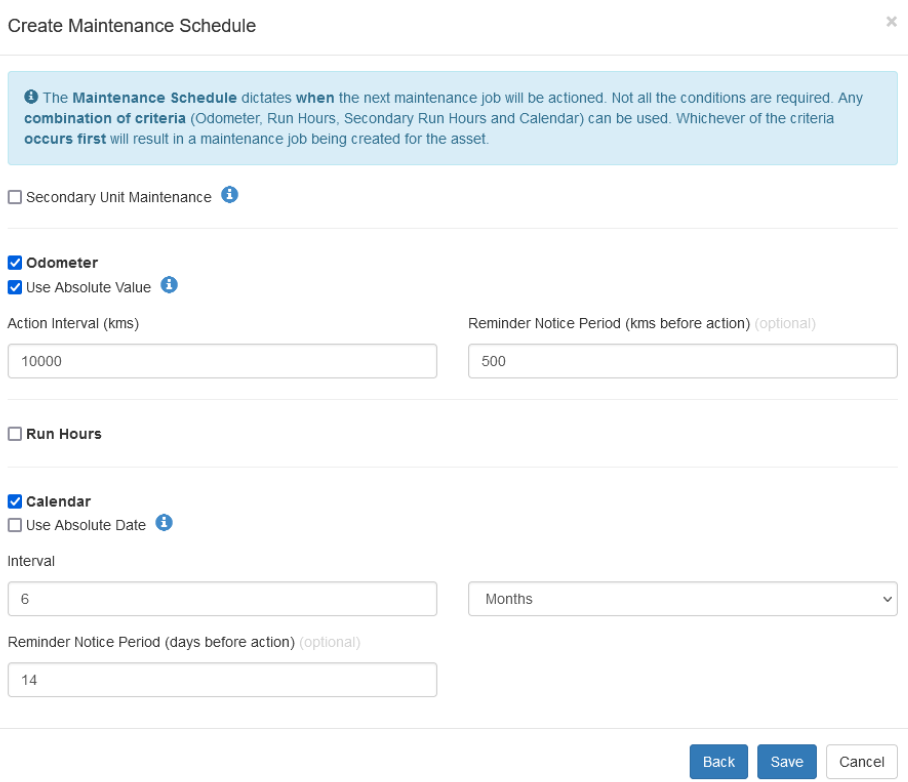
For each option, set the Action Interval, and Reminder period.
Absolute Values/Dates
The above shows an absolute odometer value. So a job is generated on 10 000km, 20 000km, 30 000km etc If a job is generated on 10 000km, but we don't complete the job until 12 000km, the next job is still created at 20 000km.
If this was unchecked, the next job would be created relative to the previous - i.e. at 22 000km. The same applies to Calendar and Run Hours.
Jobs and Reminders View
The Maintenance → Jobs and Reminders view is shown below. We can use this to view and action jobs and reminders.
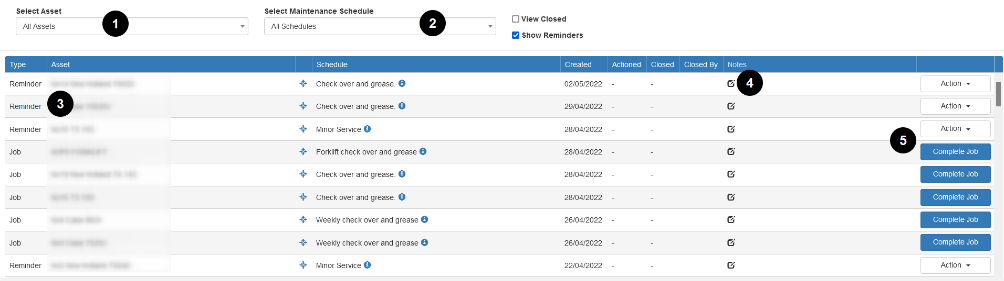
- Filter by asset
- Filter by Schedule
Using 1 and 2 we can view all jobs for a specific asset, or all jobs for a specific schedule. - Indicates if the item is a job or reminder
- Click this to add a note for the upcoming job
- We can action a reminder, either:
- Close the reminder - the job will still be generated when the the schedule elapses
- Create the job (create job now - maybe we want to action it)
Complete a Job
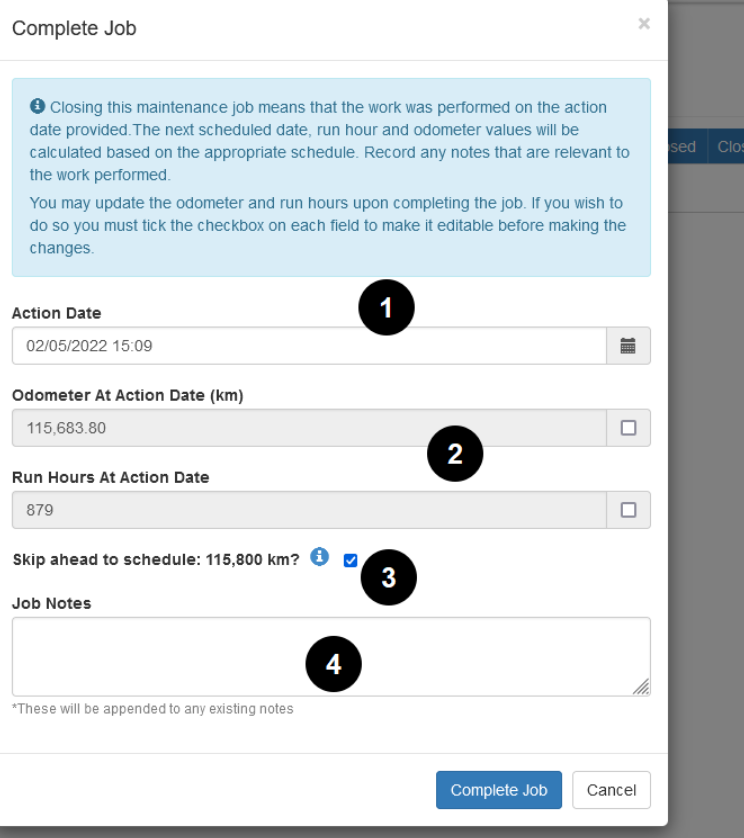
- Set the date the job was completed
- If desired, we can update the odo/run hours. Use case is sometimes the TG values and asset readings (i.e. the hour meter on the asset) may be slightly out of sync. This allows them to be aligned.
- If we are completing the job slightly early - if we should skip ahead to the next schedule.
- Any notes.
Document Upload
Documents can be uploaded to maintenance schedules when completing a job.
This allows invoices, job sheets, photos and more to be captured against the maintenance schedule. Maintaining a complete history of all asset maintenance and documentation in one place.
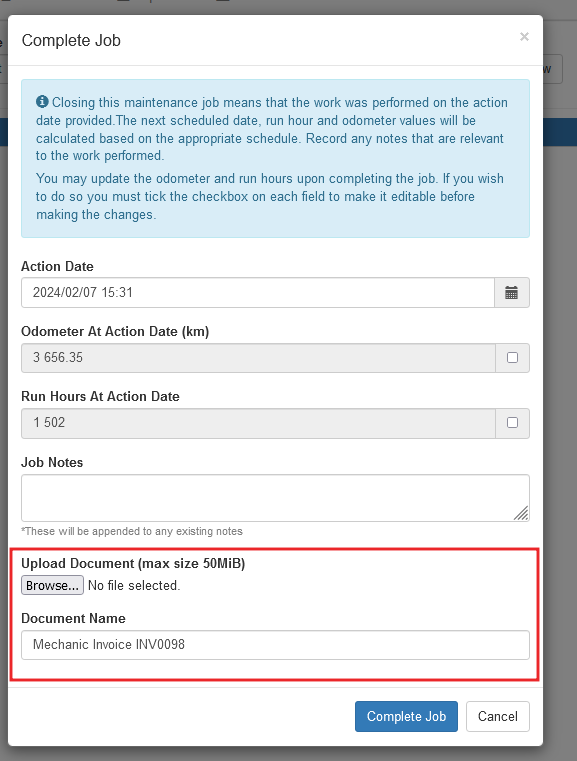
View Uploaded Documents
Once a job is completed and document uploaded, the history of documents is available on the Maintenance History of the asset (check “View Closed” in the Maintenance View)

Maintenance Schedules View
We can also view the schedules via Maintenance → Maintenance Schedules. Schedules can also be edited from this view.
This view is equivalent to filtering the Jobs and Reminders schedule for All Assets and a specific schedule.
Reports
The Following Reports are available for schedule reminders. Ensure they enabled for both the Organisation, and relevant user accounts.
They allow you to list the Jobs and Reminders based on report parameters. It is recommended that you schedule the "Open Maintenance Jobs and Reminders" report to be emailed to a suitable person or group within your Organisation so that they will be proactively notified of new Jobs and Reminders that have been created in the system.
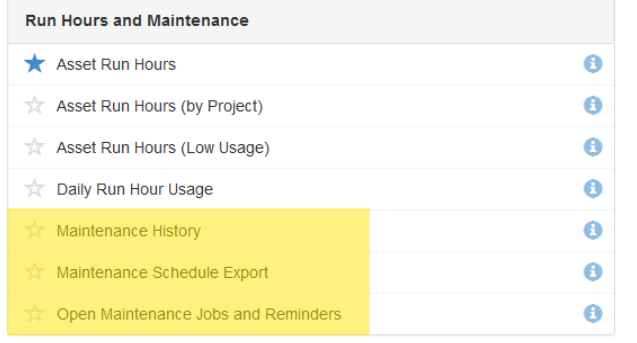
Add Asset To Schedule on Creation
When creating an asset, we can add the asset to the schedule directly on creation.
This saves needing to create assets and then visit the SMR page to update all schedules.
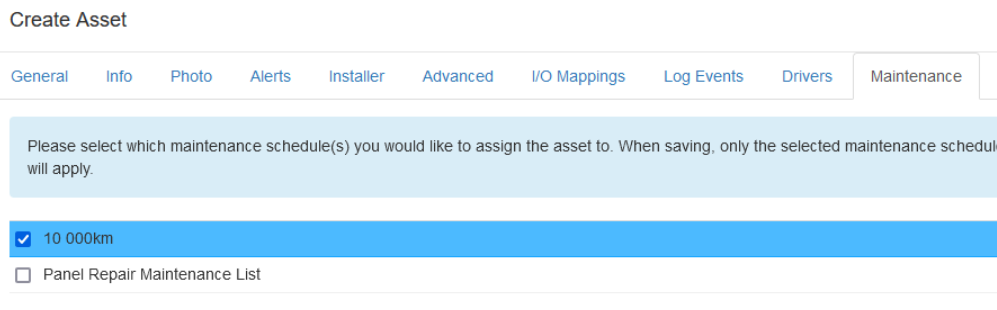
You can also modify the first service interval. This is useful if your first servicing will be earlier than the cadence that follows.
E.g. Add the asset to the 500 hour schedule, but set the first maintenance reminder to occur at 100 hours (they will occur every 500 hours thereafter)

