Troubleshooting Short Battery Life
Table of Contents
Sometimes, we get shorter battery life than originally expected from a device.
It is important to set up low battery alerts on devices to be warned ahead of batteries going flat, so they can be changed.
Possible reasons for unexpected battery drain include:
- Single cell battery failure
- Most batteries have a failure rate of close to or under 1%, which varies by brand and type
- Battery age may adversely affect their performance.
- High and extremely low temperatures or extreme vibration can greatly increase the failure rate
- Heavy use of Recovery Mode
- Inappropriate configuration, leading to excessive uploads
- High levels of vibration, leading to excessive GPS checks
- Cellular network connectivity problems, leading to excessive upload time
- Poor GPS reception, leading to excessive GPS fix time
- Rarely, a hardware fault, leading to sustained or sudden battery drainage
Device Counters
Please ensure you have read Device Counters to get familiar with the device counters. The counters provide key statistics about device performance
The steps below show how we can identify the most likely culprit.
Verify the issue is in fact flat batteries
If your device is not connecting, make sure you have ruled out coverage etc as the reason rather than flat batteries. See Device Not Connecting
Single Cell Battery Failure
If you have the unit in your hands, the best way to check for a battery fault is to measure the individual battery voltages with a battery tester unit that applies a load to get a genuine reading. This is a more accurate way of determining battery voltage & health than a multi-meter, which only measures open circuit.
- A Lithium battery has an initial voltage of 1.6 V, and less than 1.2 V - 0.9 V when depleted.
- An LTC cell has 3.6V when full and 3.2-3.0V when depleted.
- If one or two of the batteries has a low voltage, and the others are high, you can be sure you are looking at a battery failure.
- If one cell fails early, it can cause the others to also discharge rapidly.
- Given there are 3 x AA cells used per device, a failure rate of 1% for batteries can result in 3% of your devices flattening early
Resolution
- Try an alternative battery make. Not all batteries are of good quality (even some LTCs can be quite poor)
- See Battery Suggestions
Battery Failure due to excessive temperature
To determine if the failure was induced by temperature, you can check the maximum temperature reading in the Device Counters in OEM Server.
1. Click Details
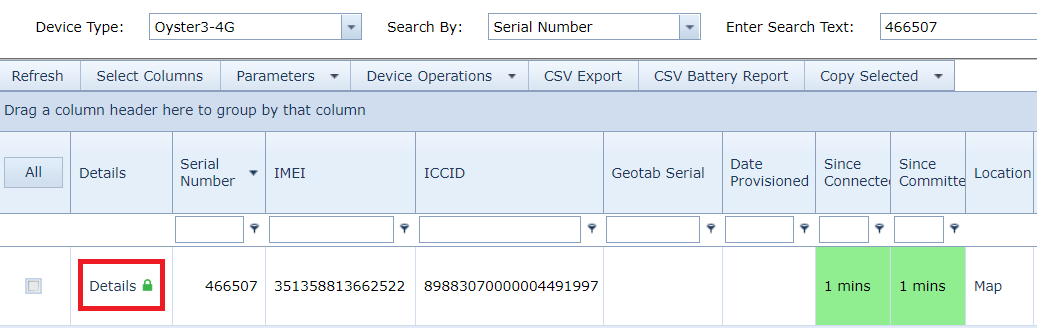
Then scroll down to find the Device Counters
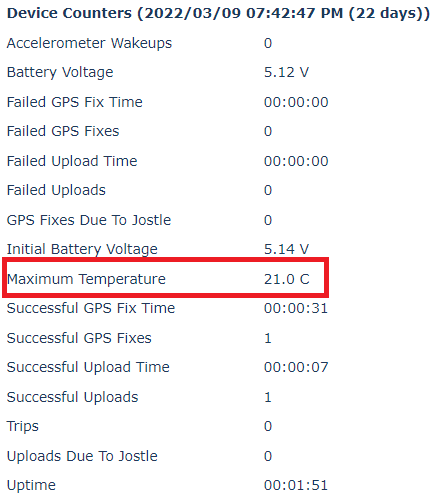
Different types of batteries have a recommended operating temperatures and temperature limits before risking failure of the cell. While batteries can operate within these boundaries. the lifespan is altered accordingly the further the actual temperature is from the recommended temperature.
Some examples:
| Battery Name/Type | Battery Size/Voltage | Recommended Operating Temp | Operating Temp Range |
|---|---|---|---|
| Energizer Lithium | AA - 1.6V | 21°C | -40°C ~ 60°C |
| EVE LTC | AA - 3.6V | 25ºC | -60°C ~ 85°C |
| Green Energy LTC | AA - 3.6V | 23ºC | -55ºC ~ 85ºC |
Below we can see the effect of negative temperature on the capacity of a battery cell. (Pictured is Energizer Lithium) When the temperature of a battery increases the performance of the battery increases as well until it encounters an internal resistance fuse or will experience cell failure and may explode.
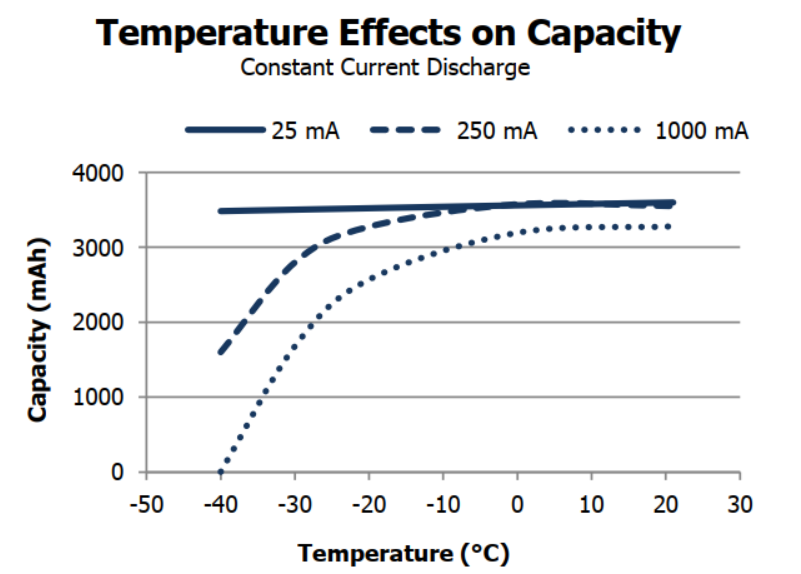
Resolution
- If you notice temperatures exceeding your batteries operating range, try an alternative type.
- Battery Suggestions
Incorrect configuration - leading to excessive uploads/fixes
Battery life estimate calculators are used to predict battery life ahead of deployment. However they rely on a few assumptions and key values.
- We have accurately predicted the average daily time spent moving (if configured for trip tracking).
- If the asset moves significantly more we will see a shorter battery life.
- We have accurately estimated the average GPS fix time
- If we are in poor signal, the GPS will take longer to get a fix (or timeout entirely). Clever firmware features reduce excessive battery drain, but there is still additional drain compared to good signal conditions.
- Upload energy drain is based on an upload in 'good' signal
- Devices failing uploads while out of coverage increases time spent with the modem on, using extra energy.
We can take a look at the device counters to get an idea if a device is simply flat due to actually performing a lot of fixes/uploads.
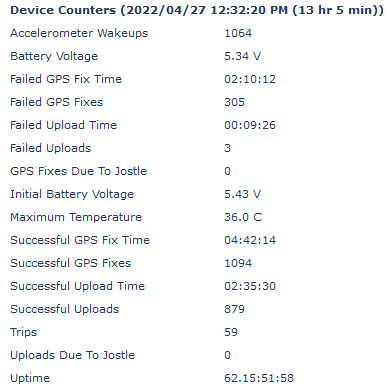
Depending on signal conditions, for example the Oyster3 should get around 25 000 - 40 000 fixes and uploads. 40 000 would be in excellent signal.
As an example if the device shown above had gone flat with those counter values - the batteries have failed much earlier than expected.
If we see a high upload/fix count, we just need to review our parameters and scale back the update rate.
Excessive use of recovery mode
Recovery Mode will drain the batteries quickly.
- Check if recovery mode is currently active within OEM or TG.
- Check the ASYNC message history in OEM to see if recovery mode has been activated in the last 30 days
Poor Signal leading to excessive upload/fix failures
On the device details page:
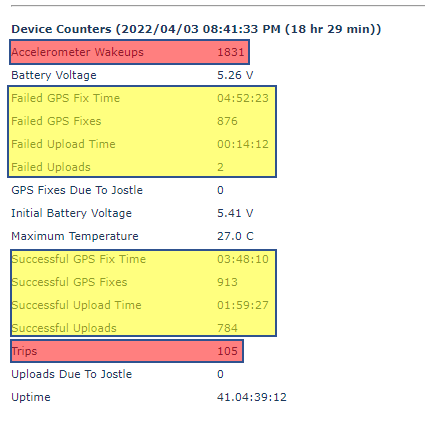
- Check the ratio of GPS Fixes to Uploads
- It is most battery efficient to have 10 or more fixes per upload, because uploads use so much more battery than fixes
- The ratio is determined by the In Trip Logging Period and In Trip Upload Period, in the Basic Tracking section of the System Parameters
- Check the ratio of Failed GPS Fixes to Successful GPS fixes.
- If the unit is experiencing higher failed GPS fixes than successful, it may be either mounted in a position where it can only achieve a valid fix in optimum conditions, or may be operating extensively in marginal coverage, or both.
- Check GPS Troubleshooting for steps to troubleshoot GPS issues
- Check the ratio of Successful Uploads to Failed Uploads
- A large number of failed uploads (>10%) could indicate a problem with the signal strength (bad install location), a problem with the antenna (cracked solder joint), or a roaming issue
- See this article for details on Cellular reception troubleshooting along with the article Upload Timeouts - Network Registration Strategy
Excessive vibration/jostling causing excessive fixes
When the device is configured to track trips, it uses 1 of 2 modes
- Accelerometer based (Jostle Mode) - a trip is started/ended based on accelerometer activity
- GPS Based - a trip is started/ended based on GPS movement
Even in GPS mode, if the accelerometer goes off, this will trigger the device to get a fix to check to see if it's moved, using energy, even if we don't start a trip.
To troubleshoot:
- Check that the number of Accelerometer Wake ups (red) is not too much larger than the number of Trips
- It is normal for the Wake up count to be 5-10 times larger than the Trip count
- More than this indicates that the unit is often being woken up by vibrations / bumps in between trips, which wastes power on a GPS fix
- If you are using the Upload On Jostle feature, the GPS Fixes Due to Jostle and Uploads Due to Jostle counts tell you how much extra energy the feature is using
- If you are wasting too much power on unwanted wake up, consider:
- Increasing the accelerometer wake up thresholds
- changing your install location to avoid the vibration
- setting the device to Periodic Tracking to disable the accelerometer altogether.
Hardware Fault
While all devices go through comprehensive Quality Assurance check at production, hardware faults may occasionally develop in the field. Hardware faults that might manifest as a battery problem include:
- A cracked Cellular antenna
- A cracked capacitor causing a slow battery drain
- Corrosion damage due to water ingress, causing a slow drain
- A faulty modem or GPS, causing a fast drain on each upload or GPS fix attempt
To check for a cracked antenna, inspect the solder points where the Antenna meets the PCB.
Checking for issues by testing current draw
Checking for the other issues involves measuring the device's current draw with a multimeter and/or bench-top power supply.
Note
These values are only a rough guide to module and device draws.
- Set your bench-top power supply for 6V
- Make extra certain that you connect the supply leads the right way round!
- Positive lead on the battery holder terminal with the red wire
- Negative on the terminal with the black wire and spring
- No seconds chances - The battery powered devices do not have reverse polarity protection, if this happens the PCB will be irreparably damaged.
- If you want to accurately measure the sleep currents, set your multimeter to the milliamps range, and insert it between the supply and the device
- Now read the current levels off the bench-top supply or the multimeter
- Just after applying power, you should see 20-40 mA, while the cellular connection starts
- During the cellular connection, you should see around 100 mA
- After the cellular connection, the GPS fix starts, and you should see between 5 and 10 mA
- Eventually the device will go to sleep. It should then read 0 mA.
- If you are using a multimeter, you can switch it to the uA range once sleep has started
- You should see a base current of around 7 uA
- Plus 2 uA if the accelerometer is enabled (not in periodic tracking mode)
- Plus 90 uA if the device is in trip
- Mind that you change the range back to mA before waking the device, as it won't work on the uA range
If you observe excessive current or parts of the board heat up, your board may have developed a hardware fault in the field. If it is still under warranty, and hasn't been subjected to water damage, your distributor will be able to help you with further debugging, repair, or replacement.
