Integrating BLE Tags from ELA Innovations
Third-Party Bluetooth Tag Setup
Table of Contents
ELA Innovations have a wide range of Bluetooth tags, suited to a variety of applications. ELA Tags have been integrated into both Digital Matter device firmware and our in-house IoT platform - Telematics Guru, so that they can be used with our BLE product line-up.
Digital Matter's GPS trackers and ELA Innovation's BLE sensors can be used to improve fleet management, among other use cases.
ELA Tag Options
| Use Case | Tag Name | Comments |
| Connect an Analog Sensor | ELA AI | Discontinued |
| Connect a Digital Input | ELA DI | |
| Connect a Digital Output | ELA DO | Discontinued |
| General BLE Tag Presence | ELA ID | |
| Door Open/Closed with Magnet | ELA MAG | |
| Asset Moved or Tipped | ELA MOV | |
| Relative Humidity and Temperature | ELA RHT | |
| Temperature Readings | ELA T | Including ‘T Probe’ |
| Motion Sensor with Proximity Readings | ELA PROX IR | Discontinued |
In Australia, ELA Innovation products are distributed and can be purchased from M2M Connectivity
Other Options
Digital Matter's Bluetooth Gateway devices are able to support nearly any beaconing Third-Party Bluetooth tag if configured correctly. For more information see:
ELA Tag Configuration
All ELA Tags require configuration before they can be used in conjunction with Digital Matter Bluetooth® Gateway devices.
NFC Reader
Configuration of ELA tags is achieved via connecting to their inbuilt NFC chip. Before continuing, we recommend that you purchase a USB connected NFC reader/writer online so that you can use the ELA Innovations PC App to communicate settings to your BLE tags.
Getting Started:
- Download the ELA Device Manager Suite program for PC
- Open ELA's Device Manager PC App
- Connect your NFC reader
- Set the tags to send Manufacturer Data in their payload using the instructions below

Setting Manufacturer Specific Data Mode:
- Place your ELA tag on the NFC reader (as seen above)
- Power the tag on (Programmers > Power ON / OFF Tag > Read > Force On)
- Configure the tag to send Manufacturer Data (Programmers > Configuration > Read > Advanced BLE > Set Manufacturer Data Enable to True > Write Configuration to Tag)
ELA Mov Tag
Make sure you pick the right Tag format, either MOV (Tip Counts) or ANG (Angles), that you require.
Gateway Device Setup
In order to read ELA tag data, under your BLE Tag Scanning Parameters, select ELA Tags as a tag type.
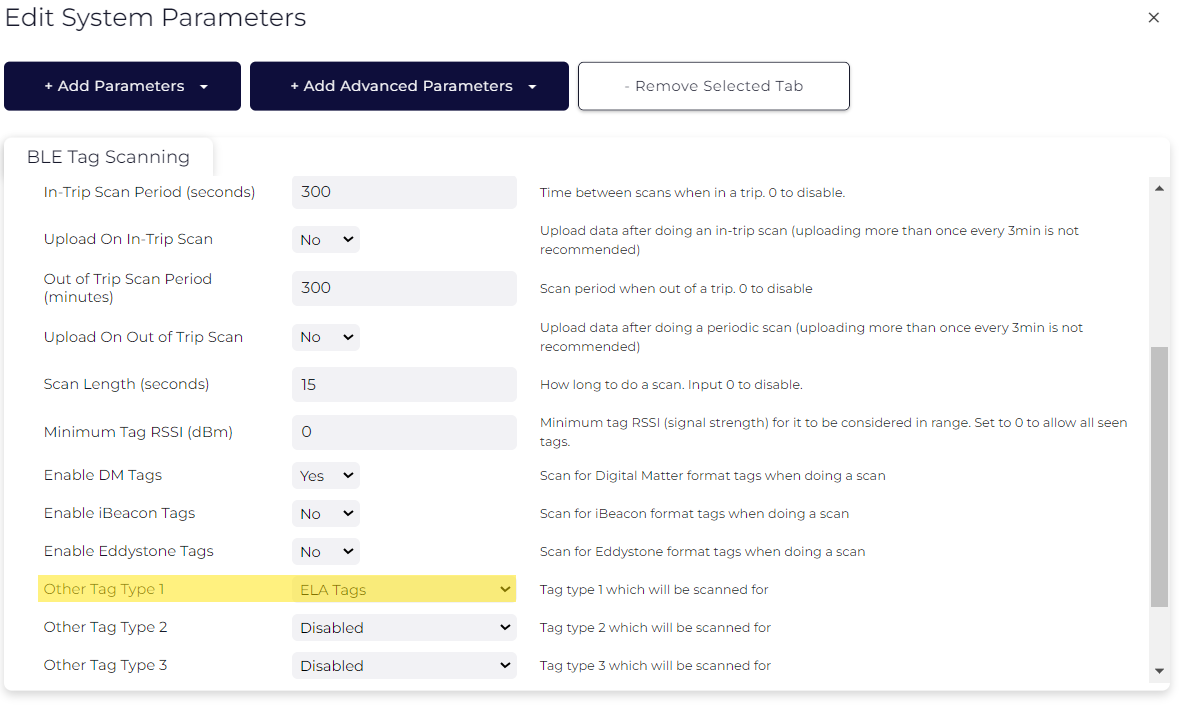
Troubleshooting
If you don't receive the tag data on your server, start with these steps.
- Check that the tag is alive and transmitting, by scanning for it with a mobile phone. Apps like nRF Connect are invaluable.
- Turn on Data Capturing on OEM, to see if you are receiving Tag List logs with the respective ELA tag entries.
ELA Tags on Telematics Guru
The below ELA tags are now supported in TG as device types:
- ELA ANG
- ELA DI
- ELA ID
- ELA MAG
- ELA MOV
- ELA ProxIR
- ELA RHT
- ELA T
ELA MOV Tag
If you are after Tip counts, pick the ELA MOV device type; and for Angles, pick ELA ANG.
The MAC address of the tag is used to identify the tag type when creating the asset. The MAC address may be obtained from the Logs in Device Manager if Data Capturing has been enabled, i.e.

or alternatively you can scan for the tag with your mobile phone.
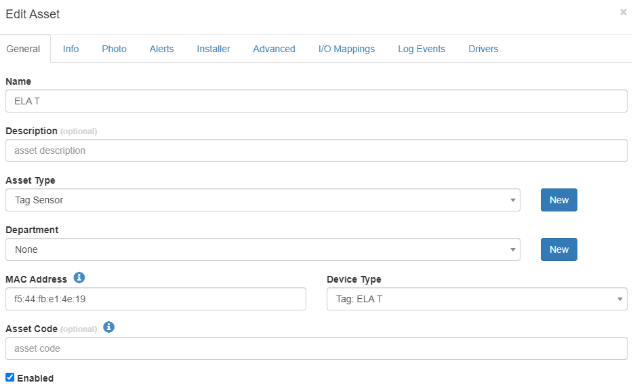
The tag data is currently exposed under the Tags -> Map view,
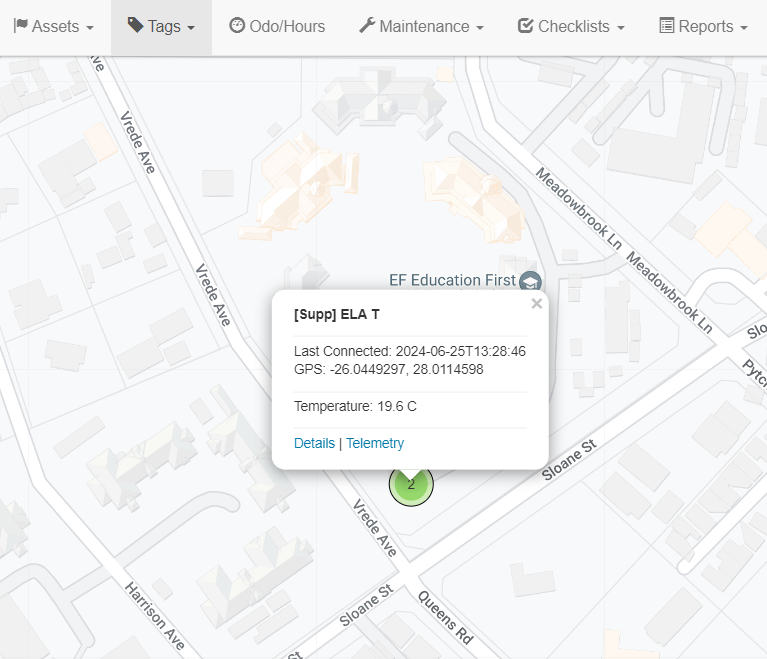
or alternatively, under the Tags -> Telemetry view. The tag telemetry may be exported per tag, per day.

Troubleshooting and other notes
Problems Reading Tags
If you are facing issues with limited range or if the tags are often not being read by gateways.
- Check the advertising interval configured on the tag. If it's very long, the gateway might miss the updates occasionally. Intervals under 10 seconds should work well.
- Increase 'Tag Expiry Time' for the Gateway - Only supported on devices like the G120, G150 and Eagle where 'BLE Continuous Tag scanning' is featured. If the tag only broadcasts every 35 seconds, and you missed a single broadcast - then the gateway would count the tag as 'lost' and drop it off the list. Since you didn't hear from it for 70 sec.
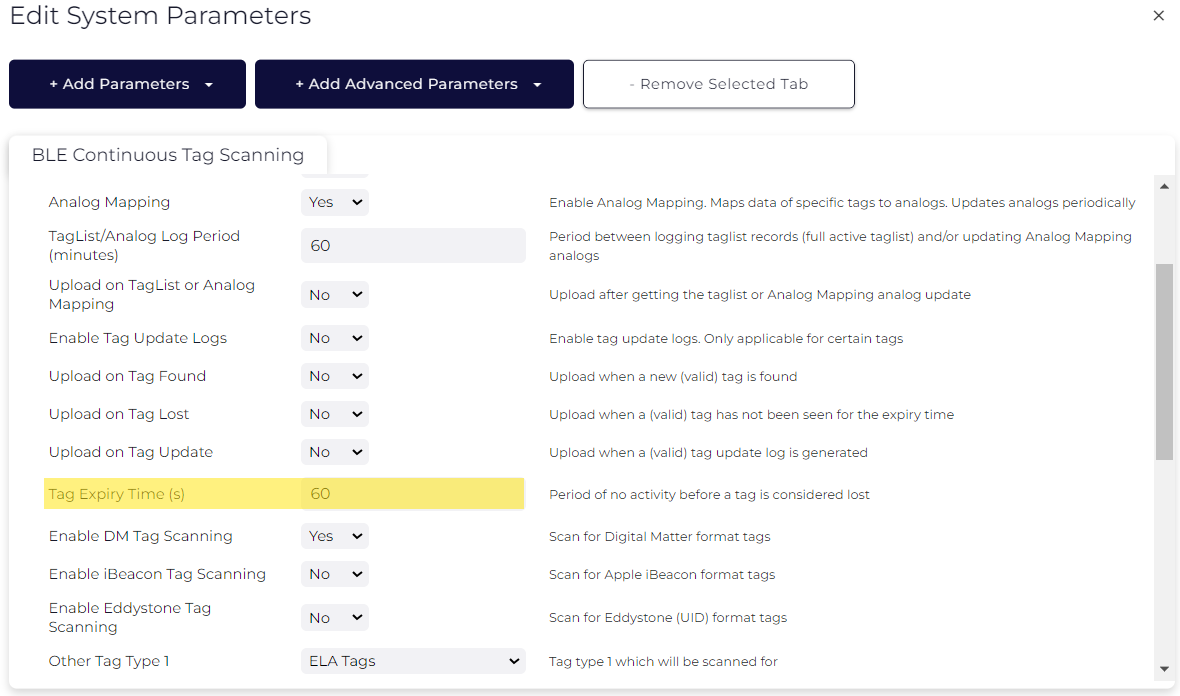
- We have found that the Coin T has a lower range than the Puck T - this difference may be seen with all other Coin/Puck products.
Monitoring Tag Battery Life
The tag voltage is not reported to Telematics Guru. However tag battery life is easy to predict. At a given transmit power and update rate, we can determine accurately the battery life.
ELA have some handy Battery life curves, used to estimate Battery life. We simply need to work out the battery life and ensure to replace the tags or batteries on this schedule. You could use this with TG's Scheduled Maintenance Reminders (SMR) to manage battery replacements.
