TG - Asset Billing, Admin and Billing Reports
Table of Contents
Asset Billing
It is important for partners to note that billing is according to Active Assets. An asset will be billed under the following conditions:
- An asset is active in an organisation, for any length of time, in a given month (i.e. not disabled)
- AND it has a serial number
- AND it has connected at least once after adding to the manage assets page - i.e. the Last Connected date is not "Never Connected"
Assets are typically billed for at the end of a calendar month - Telematics Guru is "post paid". There is no pro-rating
Invoices can be expected in the first few days of the following month, for use of TG in the previous month. This is regardless of whether the device connects to Telematics Guru in the month. This means that if the 3 conditions above are met, and the device does not connect in the month, it will still be billed for.
Disable Unused Assets!
So the above means that if you have an active asset, which connects in a few times, and then you deactivate the device to stop it connecting (e.g. shut off the SIM or remove batteries/power) - it will still be billed for until you disable the asset in TG - even though its not connecting in!
This is equivalent to if you had a mobile phone plan and just turned your phone off - you have to let the telco know to cancel the service!
It is the partners responsibility to disable assets that are not used, or clear the asset data.
Another important distinction is that Asset ≠ Device. I.e. if you have 10 of our devices, there are scenarios where you can be billed for greater than this number of assets in Telematics Guru. Since the Asset is the entity in the software platform, not the physical device.
Pay-Per-Message (PPM) Billing
Telematics Guru has a few different billing plans. These are discussed here: Asset Billing Plans.
For PPM, there is a monthly fee per asset, and then a fee per message (pooled across the whole partner account). Our devices may upload records in batches. The charge is not per upload, but per record.
E.g. an Oyster2 may record a GPS position every 2 minutes while on the move, and connect and upload every 30 min. So after 4 hours, there will be 8 uploads, but 120 messages is what is charged for. To put it another way, each line in the Assets -> Telemetry view corresponds to a message.
Disabling Billing on Assets in Telematics Guru
To cease billing for an asset, simply disable this asset in Telematics Guru. History is preserved. You will be billed for this asset on the 1st of the month following deactivation, and then it will end (provided the asset remains deactivated).
|
The first way to disable billing for assets in TG, is to disable the Asset from the Asset Management page
Or, clear the asset data. This is useful if the device has been tested before deployment. After testing, clear the data to set the last connected date to "never". This will not be billed for. Note that this will delete any history and it cannot be recovered!
|
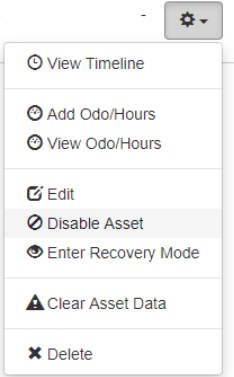 |
Video sequence
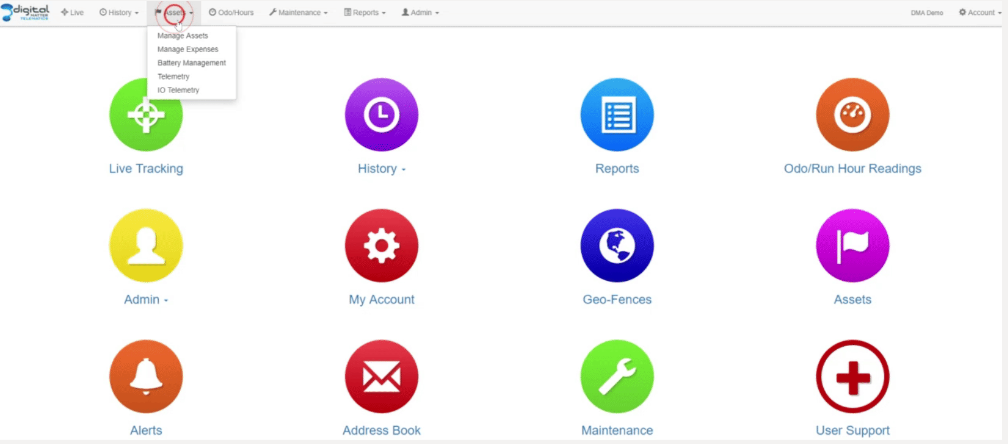
Disabling Devices After a Certain Date (Scheduled Disable)
Users may want to set a time at which devices are disabled for assets they have on specific plans they have set up for their end clients. Telematics Guru allows users to set a certain month at which an asset will be disabled after that specific month. For example, selecting May 2024 will disable the device on May 31st*, as not to continue generating an invoice for June and beyond usage. In the example an invoice will be generated on June 1st as we invoice for previous month usage.
*This feature only allows for disabling on the last day of the month - specific days cannot be selected.
The feature can be found by navigating to Admin → Organization Manage → Asset Billing Plans. The user would select the specific devices, select “Set Asset Disable Date” under the Billing Plan Operations, and then select the month at which at the end of that month they require the device to be disabled.
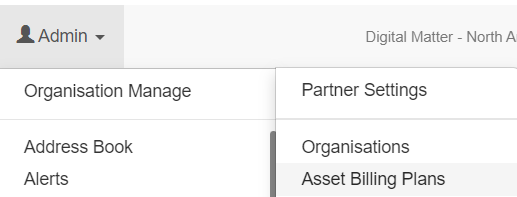
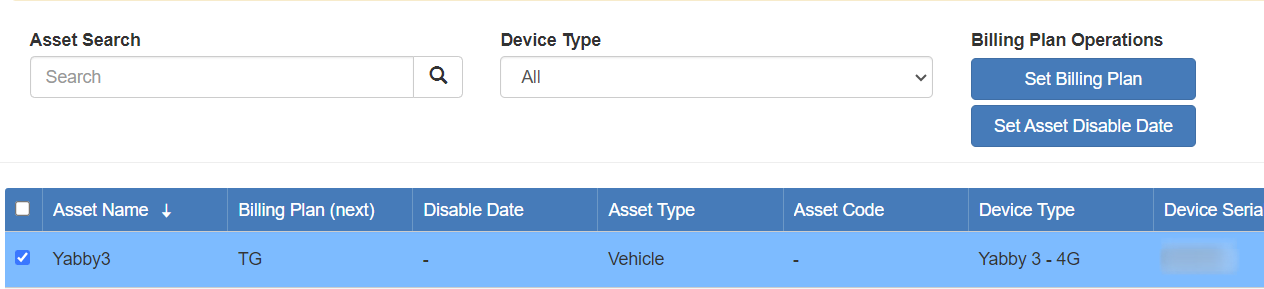
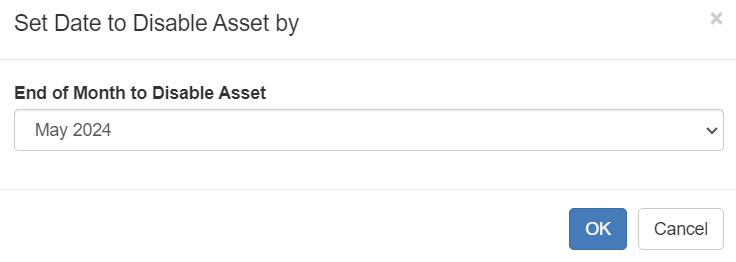
Iridium Asset Fee
For Iridium Hybrid devices, there is an additional Iridium Asset Fee - TG-IRD - charged due to the additional complexity of processing Iridium data. This fee is charged for assets that are active and have an entry in the Iridium IMEI field on the advanced tab of the asset set up. To avoid this fee, either disable the asset, or if you have just cancelled the Iridium but are still using the device as a Cellular only tracking device, clear the Iridium IMEI.
Checklist User Fee
New to TG in 2021 is the ability to create and complete checklists - i.e. for pre-start checks. See Checklists in Telematics Guru. There is a fee per user enabled for checklists, which is charged in the same way as an asset fee. If a user is given the checklist permission on their user account at any time during the month (even if it is disabled again), the fee will be charged.
Camera Fees
For our AI Dashcam Integration, we offer two plans - TG-CAMERA and TG-CAMERA-ADDON.
TG-CAMERA (Standalone Camera) -
This plan is for a camera that operates independently and is not linked to a tracker asset. Our billing mechanism for this functions just like a regular tracker asset.
Billing starts when:
1) The asset is Enabled.
2) AND a serial number is assigned.
3) AND The Last Connected date is not “Never Connected”.
TG-CAMERA-ADDON (Linked to a Tracker) -
This plan is for a camera paired with a tracker asset.
Monthly billing includes both:
TG-CAMERA-ADDON for the camera
TG-Classic/PRO for the tracker
Billing starts when:
The camera is added to Telematics Guru.
Billing Examples
Provisioning Assets - when will I get my first bill?
TG assets are post billed. So the bill you receive on the 1st of the month is for usage during the previous month if the 3 conditions are met. So a few examples:
- In January, I create an asset in TG. I then insert a SIM and batteries and it connects in. In TG, the "Since Connected" date in the asset list changes to "Now". I am billed for this asset on the 1st of Feb.
- In January, I follow the same process. 2 days later, after the asset has connected in, I deactivated it. I am still billed on the 1st of Feb. Since the asset was active during the month and connected in.
Warning - Cached Data
If an asset is still powered and operational, but disabled in TG, and the connector in OEM is still set to send data to Telematics Guru, the device will still be attempting to upload data to TG.
This upload will fail, and the device by design will store its data. If it is re-enabled in TG at a later date, all this stored data will be uploaded when it next connects. This can have unintended consequences of sending many messages through, (for devices on PPM, causing unexpected charges) - or simply just mean there is unwanted trips/other data in the system that aren't relevant to the user.
|
To avoid this, set the connector to "None" in OEM by selecting the device and clicking on Device Operations and 'Set Connector' then type in or select "None" This will allow the device to upload its data to OEM where it will be discarded. For instructions on setting the connector, see HERE. |
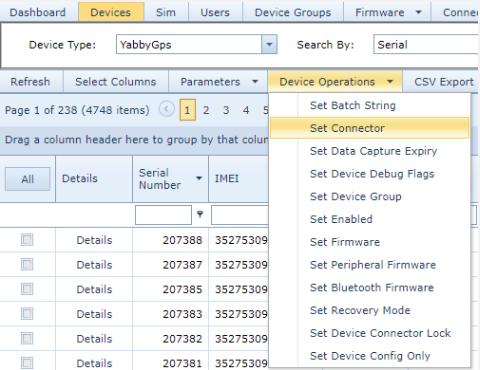 |
Edge Cases
Consider this scenario: A rental company hires equipment. They have Digital Matter devices on their equipment, and when they hire their equipment out to their customers, they provide them with TG access for tracking.
So they have an organisation for Customer A (for access to assets when they are on hire), and another for Customer B. Consider this scenario:
- A piece of equipment, with a tracking device is hired out to Customer A, at the start of the month.
- So an asset is created in TG, in Organisation A.
- 2 weeks later (middle of month) - it is rehired to Customer B.
- This is still the same piece of equipment, and the same device (serial).
- To move the device to organisation B, we must deactivate it in A, and then create a new asset in B.
So at the end of the month, we had one asset active for 2 weeks in Org A, and then another, separate asset in organisation B. So although we had only 1 device, we receive a bill on the 1st of the following month for 2 assets.
Admin/Billing Reports
Telematics Guru has a few reports which partners can use to identify which assets are being charged for, and on-bill their clients. These are grouped under the "Admin Reports" section.
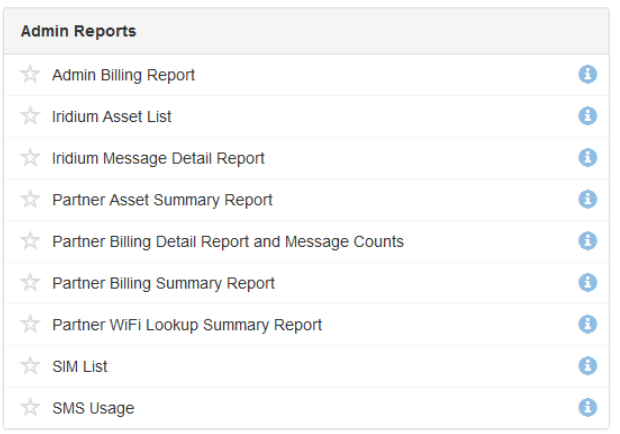
These reports should be run from the partner's home organisation. If you do not have access to any of these reports in this org, contact our support team and we can enable them. Descriptions of each are in the sections below.
Note: Billing is done on the 1st of the month
The billing is calculated across all TG servers on the 1st of each month, 00:00 UTC. When scheduling a report, keep that in mind (i.e. schedule this report to run a couple hours after 00:00 UTC on the first, to be sure)
Which report do I run to find out which assets I was billed for, and charge my customers?
The Partner Billing Detail Report and Message Counts report provides this information in detail.
It returns every asset which was billed for and its billing plan.
Run on the invoice date to view the report corresponding to your TG invoice. Grouping is by organisation. For PPM assets it will also return the message count. By default, only PPM assets are returned, untick this option to get all assets. Message counts are only kept (and billed for) for assets on the PPM plan, so they will be 0 for other plans.
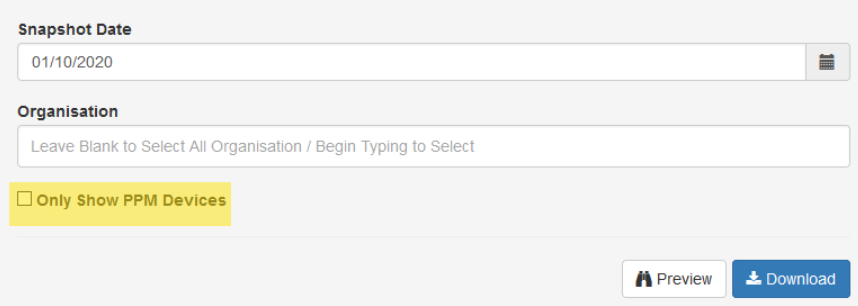
Example output:
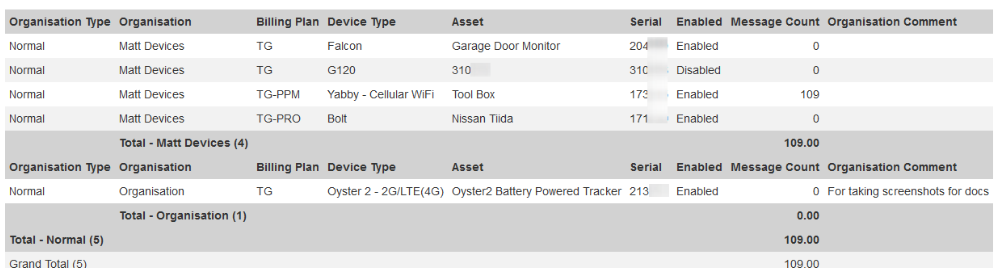
We can export this report to CSV, and even schedule it for the beginning of the month to assist with billing. The grand total will match your invoice.
The Partner Billing Summary Report only shows the total counts, rather than every asset in the Partner Billing Detail Report and Message Counts report. the billable asset count. Broken down per organisation, device type and billing plan. The Billable Count column corresponds to the message count.
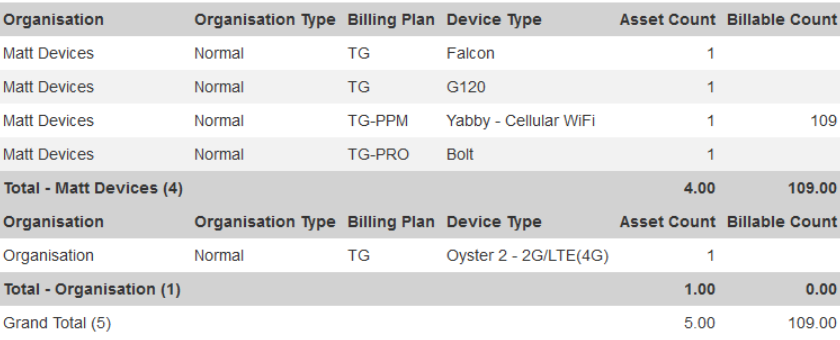
The Admin Billing Report is essentially the same report without the "Billable Count" column. But it has the benefit of being segmented by Organisation AND Billing plan.
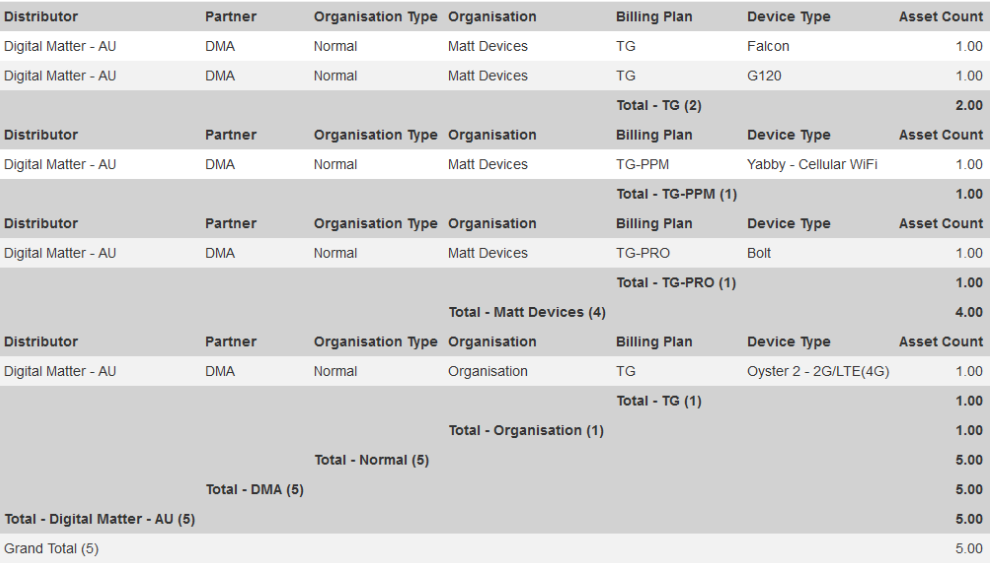
SMS Usage
This report details SMS counts per organisation. We charge per SMS. For other options to notify mobile users, see: Partner's own SMS Gateway and Push Notifications in the TG App
SIM List
Great for working out what SIM card is in what device - see A Guide to SIM Cards, ICCIDs and Reports
Partner Asset Summary Report
This report shows currently enabled assets and their billing plans grouped by Device Type and Billing Plan.
It is a quick way to get an overview of your devices and the billing plans they are on.
Partner PPM Current Message Count Report
Set threshold limits for current message count and projected threshold count to allow for scheduled reports on devices that meet your criteria. This allows for proactive intervention on devices that are likely to exceed projected PPM costs based on current usage.
Iridium Asset List
Returns all assets with an Iridium IMEI entered under the Advanced Tab on the asset.
Iridium Message Detail Report
A report showing the number of Iridium messages received by TG from an asset over the selected time-frame.
Can be run for the partner account or per organisation.
NB - This report only displays messages received by TG - the device may send more messages - e.g. prior to the asset being set up in TG. The end result is the bill from your Iridium Data may not match this report, it is intended only as a guide. It can be used to help in tracking usage, and for resellers to provide their clients when billing for Iridium Data.
Partner Recovery Mode Report
This report shows the number of times recovery mode was activated on a device and by which user, within a date range.
This can be useful for assets on PPM and low data SIM plans. Typically the reseller has set the pricing based on this expected usage, and activating recovery mode may increase costs substantially. To avoid this, the options are
- Remove the ability for users to set recovery mode under user permissions
- Allow for this, and use this report to pass on any charges.
Billing API/Automating Billing
Users that wish to automate their billing process can schedule one of the above reports.
Scheduled reports can be emailed on a schedule (daily, weekly, monthly), or can be configured such that the report can be run on command via API call.
